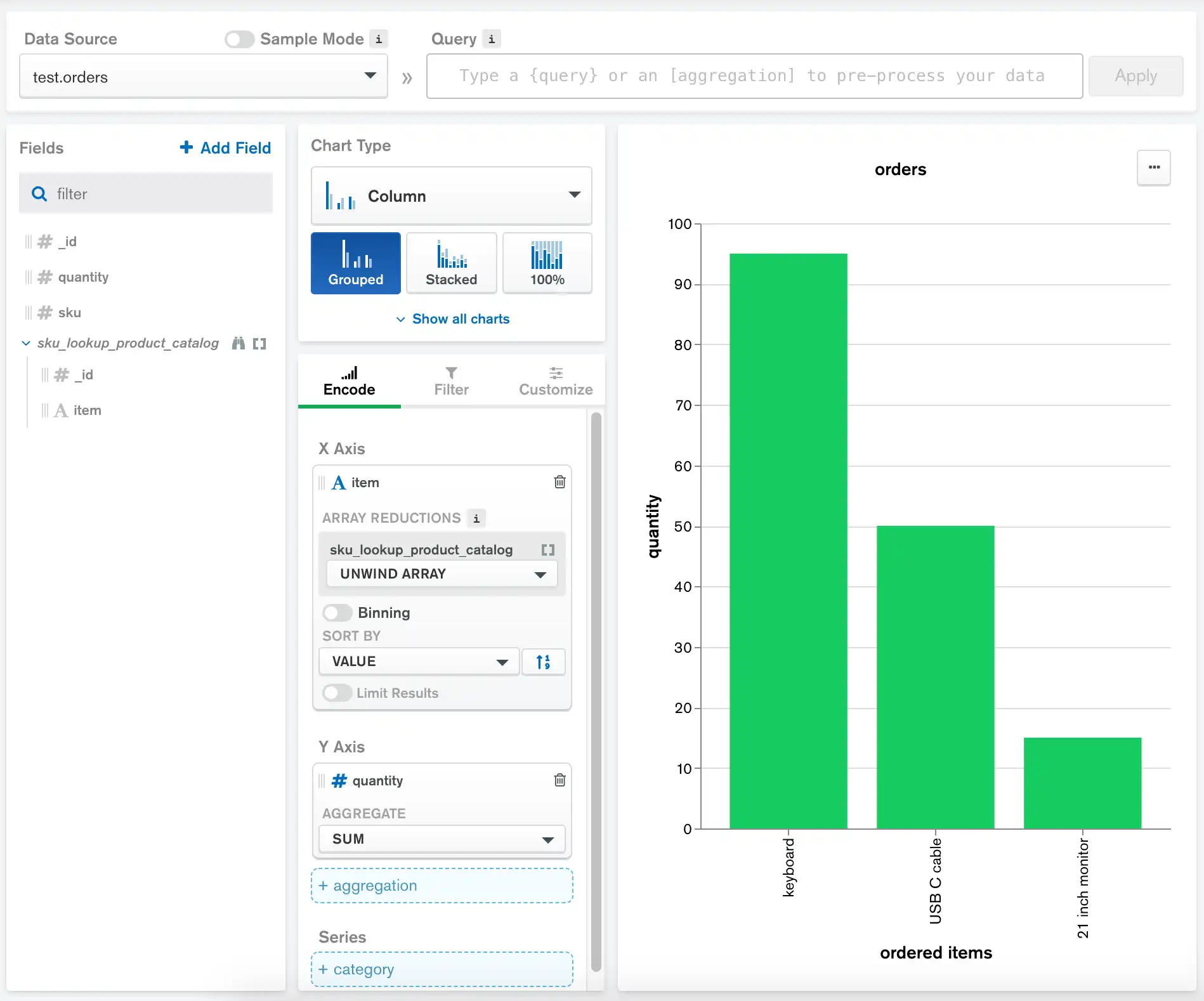Add a Lookup Field
On this page
Lookup fields allow you to create a chart that joins data from multiple collections in the same database. A lookup field brings in documents from a second collection whose values correspond to a field in your chart's main data source.
Lookup fields are useful for leveraging parent/child and primary key/foreign key relationships between collections, or any situation in which a field in one collection references a field in another collection. Lookup fields use $lookup to retrieve matching documents from a remote collection.
Create a New Lookup Field
You can create a lookup field from any field in your chart's data source which is not an embedded object and which contains matching data with a field in another collection. The remote collection must be:
An existing Charts data source.
Part of the same database as the local collection.
Note
You can also use the local collection as a lookup field source.
To add a lookup field, mouse over an existing field and click on the ellipsis (...) to the right of the field name. Select Lookup field from the dropdown menu. A modal window appears:
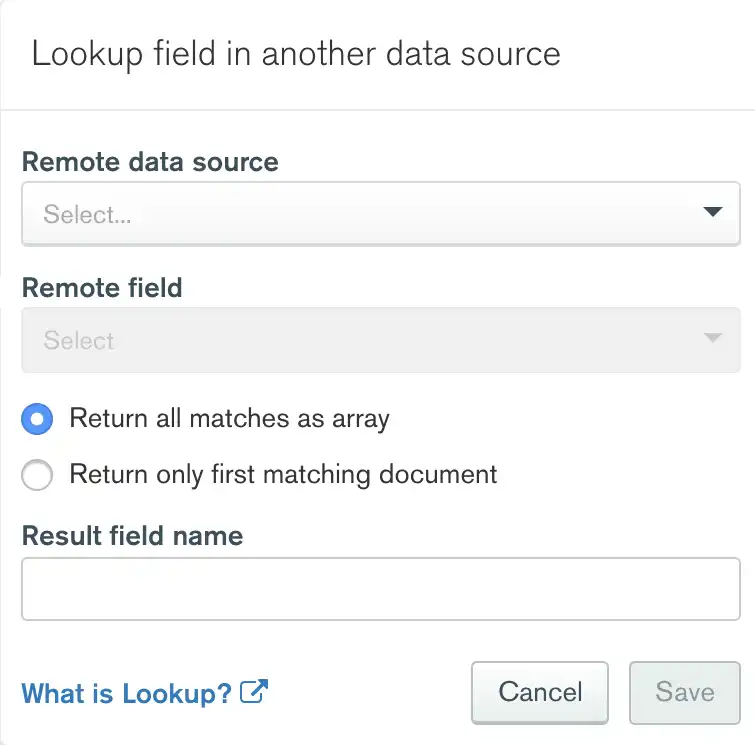
Select the desired collection and field from the dropdown menus. The remote field must contain at least one document with data that matches the local field, or the lookup field will be empty.
You have the option to either return all matching documents from the foreign collection or only the first matching document. Returning all matching documents is recommended for one-to-many relationships, such as parent/child and primary key relationships. Returning only the first document is recommended for one-to-one and many-to-one relationships, such as reference data codes. If you want to return only the first matching document, check the Return only first matching document radio button.
Charts suggests a name for the new field, but you can enter a name of your choosing if you prefer. Click Save to create the new field.
The new field appears with a binoculars icon, indicating that it is a lookup field.
Important
Be sure that any field you use as a lookup field is appropriately indexed. Lookup operations on an unindexed field in a large collection can cause significant performance issues or timeouts.
To remove a lookup field from your field panel, mouse over the lookup field and click on the ellipsis (...) to the right of the field name. Select Remove field from the dropdown menu.
Example
The following example uses two data sources, one called product_catalog
and one called orders.
The product_catalog collection contains the following documents:
{ "_id" : 76234, "item" : "21 inch monitor" } { "_id" : 38921, "item" : "USB C cable" } { "_id" : 21167, "item" : "keyboard" } { "_id" : 90252, "item" : "60 GB external hard drive" }
The orders collection contains the following documents:
{ "_id" : 1, "sku": 38921, "quantity": 50 } { "_id" : 2, "sku": 21167, "quantity": 75 } { "_id" : 3, "sku": 76234, "quantity": 15 } { "_id" : 4, "sku": 21167, "quantity": 20 }
Records in the orders collection use the sku field to reference
the _id field in the product_catalog collection.
The goal is to create a column chart showing
the number of ordered items. The following chart uses orders as its
data source. The lookup field sku_lookup_product_catalog is created
from the orders.sku field. It uses the product_catalog collection
as its remote data source and product_catalog._id as its remote field.
The chart uses product_catalog.item as its X axis and orders.quantity
as its Y axis.