Docs Home → Launch & Manage MongoDB → MongoDB Atlas
Manage Customer Keys with AWS KMS
On this page
- Required Access
- Enable Customer-Managed Keys with AWS KMS
- Example
- Prerequisites
- Enable Role-Based Access to Your Encryption Key for a Project
- Switch to Role-Based Access to Your Encryption Key for a Project
- Enable Customer Key Management for an Atlas Cluster
- Rotate your AWS Customer Master Key
- MongoDB Master Key - MongoDB Responsibility
- Your AWS CMK - Your Responsibility
- Procedure
- Reconfigure AWS KMS Region During an Outage
- Procedure
- Related Topics
Note
Starting with the 26 January 2021 Release, you must use AWS IAM roles instead of IAM users to manage access to your AWS KMS encryption keys for customer key management.
When you move from AWS IAM users to roles, ensure that your new role has access to your old AWS customer master key.
Important
Feature unavailable in Serverless Instances
Serverless instances don't support this feature at this time. To learn more, see Serverless Instance Limitations.
You can configure your Atlas project to use an AWS IAM role for accessing your AWS KMS keys for encryption at rest. You can either use an existing role or create a new role when you enable encryption at rest for your project.
This page covers configuring customer key management on your Atlas project for role-based access.
If you have not yet enabled encryption at rest for your new or existing Atlas project, follow the Enable Role-Based Access to Your Encryption Key for a Project procedure to enable encryption at rest for your Atlas project. If you have an Atlas project for which you have already enabled encryption at rest and configured credentials-based access to your encryption keys, follow the Switch to Role-Based Access to Your Encryption Key for a Project procedure to switch to role-based access to your encryption keys.
You must configure customer key management for the Atlas project before enabling it on clusters in that project.
Tip
See also:
Required Access
To configure customer key management, you must have Project Owner
access to the project.
Users with Organization Owner access must add themselves to the
project as a Project Owner.
Enable Customer-Managed Keys with AWS KMS
Customer key management in Atlas follows a process called envelope encryption. This process creates multiple layers of encryption by encrypting one key with another key. To enable customer key management, Atlas uses the following encryption keys:
Customer-Managed Key (CMK)Customer-managed keys are encryption keys that you create, own, and manage in AWS KMS. You create the CMK in AWS KMS and connect it to Atlas at the Project level. To learn more about the CMKs used in AWS KMS, see the AWS KMS Documentation.
Atlas uses this key only to encrypt the MongoDB Master Keys.
MongoDB Master KeyEach node in your Atlas cluster creates a MongoDB Master Key. MongoDB Master Keys are encryption keys that a MongoDB Server uses to encrypt files via the WiredTiger storage engine. Atlas saves an encrypted copy of the key locally.
This key is encrypted with the CMK and encrypts the per-database encryption keys.
Per-Database Encryption KeyEach node in your Atlas cluster also creates an encryption key per database in your cluster. Atlas uses these keys to read and write data via WiredTiger, which also encrypts and stores these keys.
This key is encrypted with the MongoDB Master Key.
Example
Consider the following encryption hierarchy for a three-node replica set. Atlas uses the CMK from AWS KMS to encrypt a unique MongoDB Master Key for each node in the cluster. Each node also contains three databases, each of which is encrypted with a unique per-database encryption key. When the cluster starts up, Atlas decrypts the MongoDB Master Key by using the CMK from AWS KMS and supplies this to the MongoDB Server.
Note
If you revoke Atlas's access to the CMK, Atlas shuts down the nodes in your cluster and you can't access your data until you restore access to the CMK.
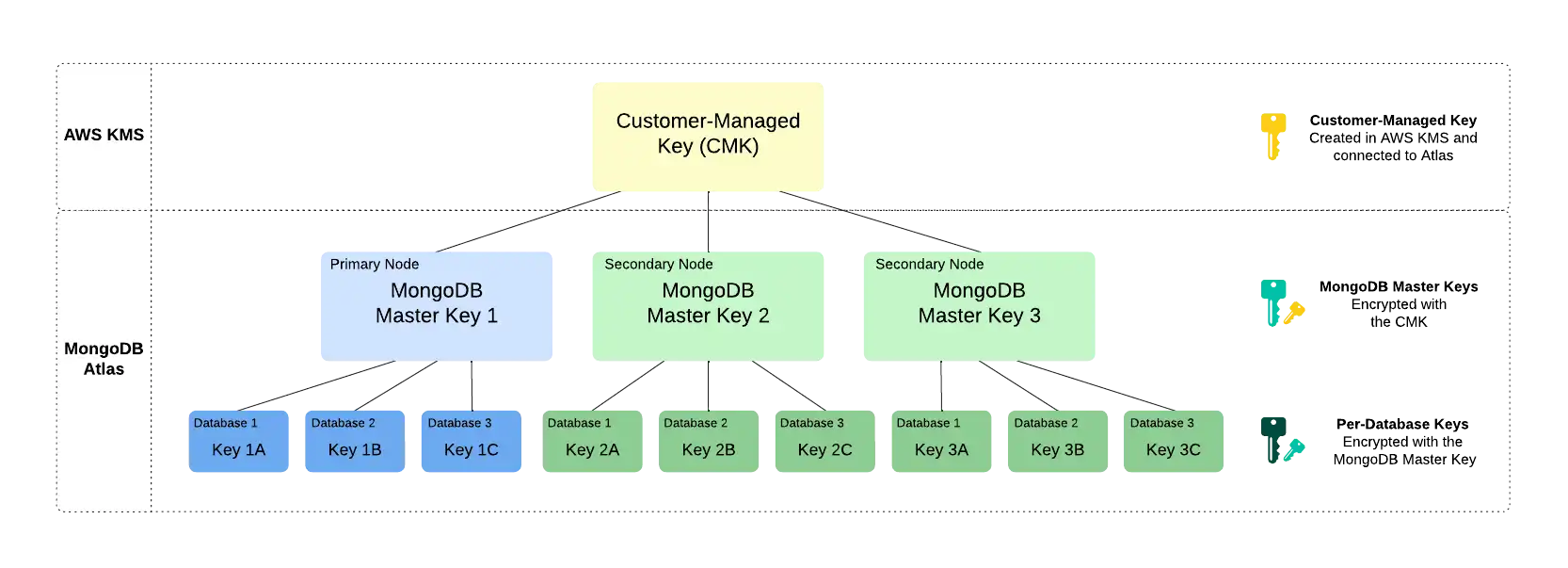
Prerequisites
To enable customer-managed keys with AWS KMS for a MongoDB project, you must:
Use an M10 or larger cluster.
Use Cloud Backups to encrypt your backup snapshots. Legacy Backups are not supported.
Have a symmetric AWS KMS key . To learn how to create a key, see Creating Keys in the AWS documentation.
Note
To ensure resilience in the event of a regional outage, configure your KMS key to be a multi-Region key.
To learn more, see Reconfigure AWS KMS Region During an Outage.
Have an AWS IAM role with sufficient privileges. Atlas must have permission to perform the following actions with your key:
Note
If you wish to use the AWS KMS key with an AWS IAM role from a different AWS account instead of that of the IAM role which created the AWS KMS key , ensure you have sufficient privileges:
Add a key policy statement under the AWS KMS key to include the external AWS account.
Add an IAM inline policy for the IAM role in the external AWS account.
For a comprehensive discussion of IAM roles and customer master keys, see the AWS documentation.
After confirming the above privileges, you can follow the usual steps to configure the KMS settings in Atlas, with the following exception:
You must provide the full ARN for the AWS KMS key (e.g.
arn:aws:kms:eu-west-2:111122223333:key/12345678-1234-1234-1234-12345678) instead of the master key ID (e.g.12345678-1234-1234-1234-12345678) in the AWS KMS key ID field.
To learn how to create an IAM role, see IAM Roles in the AWS documentation.
Atlas uses the same IAM role and AWS KMS key settings for all clusters in a project for which Encryption at Rest is enabled.
If your AWS KMS configuration requires it, allow access from Atlas IP addresses and the public IP addresses or DNS hostnames of your cluster nodes so that Atlas can communicate with your KMS. You must include the IP addresses in your managed IAM role policy by configuring IP address condition operators in your policy document. If the node IP addresses change, you must update your configuration to avoid connectivity interruptions.
Enable Role-Based Access to Your Encryption Key for a Project
Switch to Role-Based Access to Your Encryption Key for a Project
Important
If you switch your encryption keys to role-based access, you can't undo the role-based access configuration and revert to credentials-based access for encryption keys on that project.
Enable Customer Key Management for an Atlas Cluster
After you Enable Role-Based Access to Your Encryption Key for a Project, you must enable customer key management for each Atlas cluster that contains data that you want to encrypt.
Note
You must have the Project Owner role to
enable customer key management for clusters in that project.
For new clusters, toggle the Manage your own encryption keys setting to Yes when you create the cluster.
For existing clusters:
Navigate to the Database Deployments page for your project.
If it is not already displayed, select the organization that contains your desired project from the Organizations menu in the navigation bar.
If it is not already displayed, select your desired project from the Projects menu in the navigation bar.
If the Database Deployments page is not already displayed, click Database in the sidebar.
Optional: Add IP addresses from your cluster nodes.
Depending on your Key Management Service configuration, you may have to add Atlas cluster node IP addresses to your cloud provider KMS list, so that the cluster can communicate with your KMS. To enable communication between the cluster and KMS:
Send a GET request to the
ipAddressesendpoint. The API endpoint returns a list of IP addresses from the existing cluster nodes, similar to the following:{ "groupId": "xxx", // ObjectId "services": { "clusters": [ { "clusterName": "Cluster0", "inbound": [ "3.92.113.229", "3.208.110.31", "107.22.44.69" ], "outbound": [ "3.92.113.229", "3.208.110.31", "107.22.44.69" ] } ] } } Add the returned IP addresses to your cloud provider's IP access list. See the prerequisites for managing customer keys with AWS, Azure, and GCP for more information.
Rotate your AWS Customer Master Key
Note
This feature is not available for
M0free clusters,M2, andM5clusters. To learn more, see Atlas M0 (Free Cluster), M2, and M5 Limits.This feature is not supported on Serverless instances at this time. To learn more, see Serverless Instance Limitations.
MongoDB Master Key - MongoDB Responsibility
When you use your own cloud provider KMS, Atlas automatically rotates MongoDB Master Keys every 90 days. These keys are rotated on a rolling basis and the process does not require the data to be rewritten.
Your AWS CMK - Your Responsibility
Atlas does not automatically rotate the AWS CMK used for AWS-provided Encryption at Rest.
As a best practice, Atlas creates an alert to remind you
to rotate your AWS CMK every 90 days by default when you
enable Encryption at Rest for an Atlas
project. You can configure the time period of this alert.
You can rotate your AWS CMK yourself or configure your AWS KMS instance to automatically rotate your CMK. If you configure automatic AWS CMK rotation, the default time period for rotation is approximately 365 days.
If you have already set up an automatic CMK rotation in AWS and don't want to receive the Atlas alert to rotate your CMK every 90 days, you can modify the default alert period to be greater than 365 days or disable the alert.
This page explains how to create a new key and update the CMK ID in Atlas to rotate your Atlas project CMK. This method of key rotation supports more granular control of the rotation period compared to AWS KMS automatic CMK rotation.
Important
Cloud Backups with Encryption at Rest
For clusters using Encryption at Rest and Back Up Your Database Deployment, Atlas uses the project's CMK and AWS IAM user credentials at the time of the snapshot to automatically encrypt the snapshot data files. This is an additional layer of encryption on the existing encryption applied to all Atlas storage and snapshot volumes.
Atlas does not re-encrypt snapshots with the new CMK after rotation. Do not delete the old CMK until you check every backup-enabled cluster in the project for any snapshots still using that CMK. Atlas deletes backups in accordance to the Backup Scheduling, Retention, and On-Demand Snapshots. After Atlas deletes all snapshots depending on a given CMK, you can delete that CMK safely.
Procedure
Navigate to the Advanced page for your project.
If it is not already displayed, select the organization that contains your desired project from the Organizations menu in the navigation bar.
If it is not already displayed, select your desired project from the Projects menu in the navigation bar.
Click Advanced in the sidebar.
Update the AWS CMK details.
Enter the following information:
FieldActionAWS IAM roleSelect an existing AWS IAM role that already has access to your KMS keys, or authorize a new role and grant this role access to your KMS keys with the following permissions:
To learn more, see Role-Based Access to Your Encryption Key for a Project.
Customer Master Key IDEnter your AWS customer master key ID.Customer Master Key RegionSelect the AWS region in which you created your AWS CMK.
Note
Atlas only lists AWS regions that support AWS KMS.
Click Save.
Atlas displays a banner in the Atlas console during the CMK rotation process. Do not delete or disable the CMK until your changes have deployed.
Reconfigure AWS KMS Region During an Outage
During a regional outage, your AWS KMS region might become unavailable. If you've enabled Encryption at Rest using Customer Key Management, you can perform encrypt and decrypt operations while at least one node is still available. However, if all nodes become unavailable, you can't perform cryptographic operations. A node becomes unavailable if it restarts during the outage.
To get the unavailable nodes to a healthy state, you can reconfigure your current AWS KMS region to an available region. To change your KMS region, your AWS KMS key must be a multi-Region key. To create a multi-Region Key, see the AWS documentation.
Note
You can't convert a single-Region key to a multi-Region Key.
Procedure
To reconfigure your AWS KMS region, complete the following steps in Atlas:
Navigate to the Advanced page for your project.
If it is not already displayed, select the organization that contains your desired project from the Organizations menu in the navigation bar.
If it is not already displayed, select your desired project from the Projects menu in the navigation bar.
Click Advanced in the sidebar.
Related Topics
To learn more about MongoDB Encryption at Rest, see Encryption at Rest in the MongoDB server documentation.
To learn more about Encryption at Rest with Cloud Backups, see Storage Engine and Cloud Backup Encryption.