Docs Home → Launch & Manage MongoDB → MongoDB Atlas
Encryption at Rest using Customer Key Management
On this page
Important
Feature unavailable in Serverless Instances
Serverless instances don't support this feature at this time. To learn more, see Serverless Instance Limitations.
Atlas encrypts all cluster storage and snapshot volumes at rest by default. You can add another layer of security by using your cloud provider's KMS together with the MongoDB encrypted storage engine.
Configuring Encryption at Rest using your Key Management incurs additional charges for the Atlas project. To learn more, see Advanced Security.
You can use one or more of the following customer key management providers when configuring Encryption at Rest for the Atlas project:
After configuring at least one key management provider for the Atlas project, you can enable customer key management for each Atlas cluster for which they require encryption. The key management provider does not have to match the cluster cloud service provider.
Note
When you enable or disable customer key management, Atlas performs an initial sync to re-encrypt your cluster data.
Atlas cannot rotate customer-managed encryption keys. Refer to your key management provider's documentation for guidance on key rotation. When you set customer key management in a project, Atlas creates a 90-day key rotation alert.
If your KMS provider becomes unavailable, this doesn't disable your cluster while it still runs. If you decide to restart your cluster, the lack of a KMS provider disables your cluster.
Required Access
To configure Encryption at Rest, you must have
Organization Owner or Project Owner access to Atlas.
Configure Atlas with Customer Key Management
Encryption at Rest using Key Management requires valid key management provider credentials and an encryption key. To provide these details and enable Customer Key Management:
Navigate to the Advanced page for your project.
If it is not already displayed, select the organization that contains your desired project from the Organizations menu in the navigation bar.
If it is not already displayed, select your desired project from the Projects menu in the navigation bar.
Click Advanced in the sidebar.
Optional: Allow access to or from the Atlas control plane.
Important
At this point in time, inbound Atlas control plane IP addresses are not yet available. The inbound IP address list in your API response is empty.
To manually retrieve a list of inbound Atlas control plane IP addresses, see Required Inbound Access.
Depending on your Key Management Service configuration, you may have to add Atlas control plane IP addresses to enable Encryption at Rest for your project so that Atlas can communicate with your KMS. To enable communication between Atlas and KMS:
Send a GET request to the
returnAllControlPlaneIPAddressesendpoint. The API endpoint returns a list of inbound and outbound Atlas control plane IP addresses in CIDR categorized by cloud provider and region, similar to the following:{ "controlPlane": { "inbound": { "aws": { // cloud provider "us-east-1": [ // region "3.92.113.229/32", "3.208.110.31/32", "107.22.44.69/32" ..., ], ... } }, "outbound": { "aws": { // cloud provider "us-east-1": [ // region "3.92.113.229/32", "3.208.110.31/32", "107.22.44.69/32" ..., ], ... } } }, "data_federation": { "inbound": {}, "outbound" {} }, "app_services": { "inbound": {}, "outbound" {} }, ... } Add the returned IP addresses to your cloud provider's IP access list. See the prerequisites for managing customer keys with AWS, Azure, and GCP for more information.
Enable Customer Key Management for an Atlas Cluster
After you Configure Atlas with Customer Key Management, you must enable customer key management for each Atlas cluster that contains data that you want to encrypt.
Note
You must have the Project Owner role to
enable customer key management for clusters in that project.
For new clusters:
Optional: Add IP addresses from the new cluster nodes.
Depending on your Key Management configuration, you may have to add Atlas cluster node IP addresses to your cloud provider KMS access list, so that the cluster can communicate with your KMS. To enable communication between the cluster and KMS:
Send a GET request to the
ipAddressesendpoint. The API endpoint returns a list of IP addresses from the new cluster nodes, similar to the following:{ "groupId": "xxx", // ObjectId "services": { "clusters": [ { "clusterName": "Cluster0", "inbound": [ "3.92.113.229", "3.208.110.31", "107.22.44.69" ], "outbound": [ "3.92.113.229", "3.208.110.31", "107.22.44.69" ] } ] } } Add the returned IP addresses to your cloud provider's IP access list. You must modify your IP access list before the provisioning plan rolls back. The cluster attempts provisioning for up to three days before the provisioning plan rolls back from IP access restrictions.
See the prerequisites for managing customer keys with AWS, Azure, and GCP for more information.
Note
If you need more time to update the IP access list, you can:
Provision the cluster without Encryption at Rest then enable it after you update the IP access list.
Configure a more inclusive IP access list on your cloud provider's Key Management Service, launch the cluster with Encryption at Rest, then modify the IP access list.
For existing clusters:
Navigate to the Database Deployments page for your project.
If it is not already displayed, select the organization that contains your desired project from the Organizations menu in the navigation bar.
If it is not already displayed, select your desired project from the Projects menu in the navigation bar.
If the Database Deployments page is not already displayed, click Database in the sidebar.
Optional: Add IP addresses from your cluster nodes.
Depending on your Key Management Service configuration, you may have to add Atlas cluster node IP addresses to your cloud provider KMS list, so that the cluster can communicate with your KMS. To enable communication between the cluster and KMS:
Send a GET request to the
ipAddressesendpoint. The API endpoint returns a list of IP addresses from the existing cluster nodes, similar to the following:{ "groupId": "xxx", // ObjectId "services": { "clusters": [ { "clusterName": "Cluster0", "inbound": [ "3.92.113.229", "3.208.110.31", "107.22.44.69" ], "outbound": [ "3.92.113.229", "3.208.110.31", "107.22.44.69" ] } ] } } Add the returned IP addresses to your cloud provider's IP access list. See the prerequisites for managing customer keys with AWS, Azure, and GCP for more information.
Add Nodes to an Encrypted Atlas Cluster
Add nodes or shards to your replica set cluster or sharded cluster.
You can add electable nodes to M10+ clusters or increase the number of shards in your sharded cluster.
Optional: Add IP addresses from the new cluster nodes or shards.
Depending on your Key Management configuration, you may have to add Atlas cluster node IP addresses to your cloud provider KMS access list, so that the cluster can communicate with your KMS. To enable communication between the cluster and KMS:
Send a GET request to the
ipAddressesendpoint. The API endpoint returns a list of IP addresses from the new cluster nodes or shards, similar to the following:{ "groupId": "xxx", // ObjectId "services": { "clusters": [ { "clusterName": "Cluster0", "inbound": [ "3.92.113.229", "3.208.110.31", "107.22.44.69" ], // List<String> "outbound": [ "3.92.113.229", "3.208.110.31", "107.22.44.69" ] } ] } } Add the returned IP addresses to your cloud provider's IP access list. You must modify your IP access list before the provisioning plan rolls back. The cluster attempts provisioning for up to three days before the provisioning plan rolls back from IP access restrictions.
See the prerequisites for managing customer keys with AWS, Azure, and GCP for more information.
Validate your KMS Configuration
Atlas validates your KMS configuration:
When you add or update credentials.
Every 15 minutes.
On-demand with the Encryption at Rest API endpoint.
Atlas shuts down all mongod and mongos processes on the next
scheduled validity check if one of the following conditions exist:
your key management provider credentials become invalid
someone deletes or disables your encryption key
If Atlas can't connect to your key management provider, Atlas
doesn't shut down your processes. The Encryption at Rest KMS network access denied
alert is enabled by default for all new projects to communicate any KMS network access failures.
You can configure your alert settings.
If Atlas shuts down your clusters, the following events occur:
Atlas sends an email to the
Project Ownerlisting all affected clusters.The Database Deployments page reflects that Atlas disabled your clusters due to invalid Encryption at Rest settings.
You can't read or write data on disabled clusters. You can submit updates to disabled clusters, such as disk and instance size changes. Atlas processes these changes once someone restores your encryption key. Atlas continues to perform maintenance and apply security patches. Disabled clusters retain all your data, so billing continues.
Note
Virtual Machine Power
While a cluster is disabled, Atlas does not stop the Virtual Machine (VM) the cluster is running on. Atlas may perform patches that reboot the server, but VM power is not cycled.
To regain access to your data:
Update your credentials if they have changed since configuring Atlas with Customer Key Management.
Restore your key if it has been disabled or deleted.
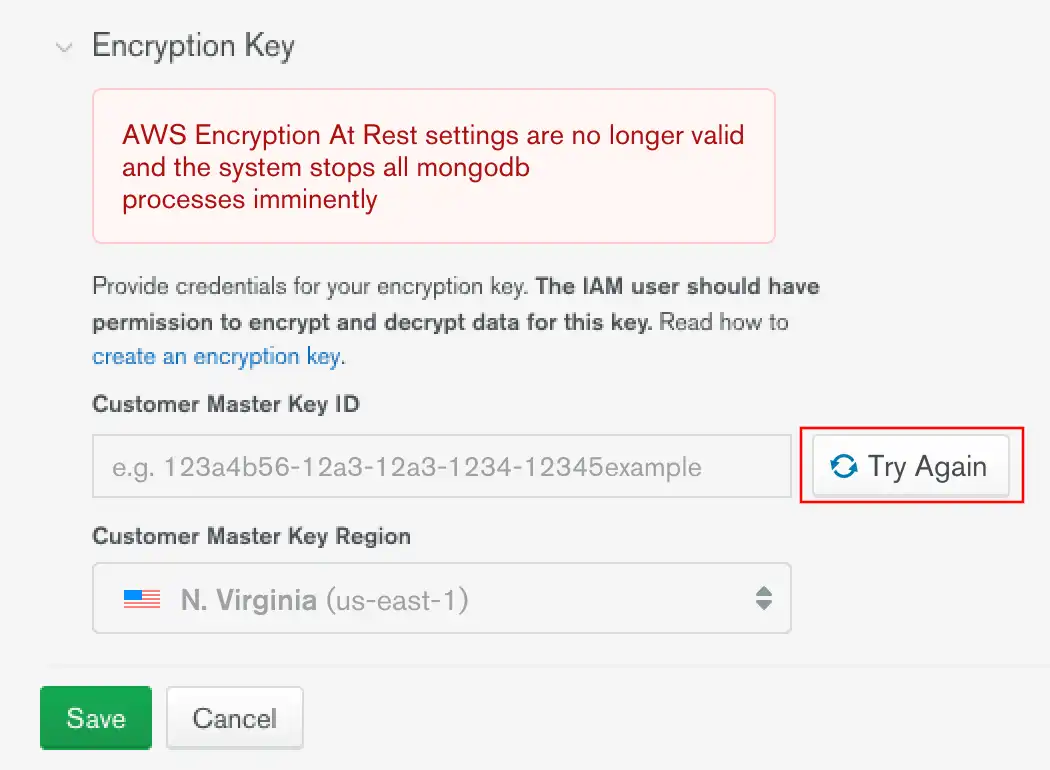
After updating your configuration, click Try Again to
validate it. If you don't, Atlas validates on its next scheduled
check. All mongod and mongos processes restart after Atlas
determines your configuration to be valid.
Warning
If your key was deleted, restore that key to regain access to your clusters. You cannot change a key or disable Encryption at Rest using Customer Key Management without a valid key.
Restore a Deleted Key
To restore a deleted key, see your key management provider's documentation:
AWS KMS: Deleting Customer Master Keys
Azure Key Vault: Recover Deleted Key
Encrypted Backups
Atlas encrypts all snapshot volumes. This secures your cluster data on disk. Using your cloud provider's KMS, you can:
Encrypt your snapshot storage volumes where you store your backups.
Encrypt the data files in your snapshots.
Restore snapshots with the key that was active at the time the snapshot was taken.
Encrypt PIT restore oplog data.
You cannot restore snapshots encrypted with keys that have become invalid.
You cannot enable Legacy Backups (Deprecated) on clusters encrypted with keys that you manage. You can specify a base snapshot schedule that backs up every 6 hours.
To learn more about customer key management and Cloud Backups, see Storage Engine and Cloud Backup Encryption and Restore from a Snapshot Using Encryption at Rest.