Docs Home → Launch & Manage MongoDB → MongoDB Atlas
Manage Subscriptions
On this page
A MongoDB subscription offers flexible payment terms and advanced support options. Subscriptions allow for billing in different currencies, billing in arrears, billing monthly or for annual invoicing with ACH payments or wire transfers. Subscriptions provide order forms [1] and an Enterprise Customer Service Agreement (CSA).
Subscription Types
Subscription | Description |
|---|---|
Elastic subscription | You receive a monthly invoice for your usage. |
Flex Commitment subscription | You commit to paying for a number of credits for a term, such as
annual, and receive a monthly invoice for your usage. Unused credits
are charged in the last month of the subscription's term. |
Monthly Commitment subscription | You commit to paying for a number of credits for a term, such as
annual, and receive a monthly invoice for the greater of your usage
or your prorated monthly commitment. You can apply unused credits
at a later date during the term to cover overages. |
Marketplace subscription | You receive invoices for your Atlas usage through
the marketplace from which you subscribed. |
Prepaid subscription | You prepay for credits, usable for a term you define upon
subscribing, such as annual. |
Purchase a Subscription
To purchase a subscription, contact MongoDB Sales.
When you purchase a subscription, you are asked to provide a billing contact email address. Your billing contact receives invoices.
Note
MongoDB recommends inviting your billing contact to your subscription-paying organization.
Activate a Subscription
Note
You must be an Organization Owner
or Organization Billing Admin to activate a subscription.
When you purchase a subscription from MongoDB Sales, MongoDB sends you an email containing an activation code. To apply this subscription to your Atlas organization:
With an active subscription, Atlas displays a confirmation icon and message in the Payment Method card.
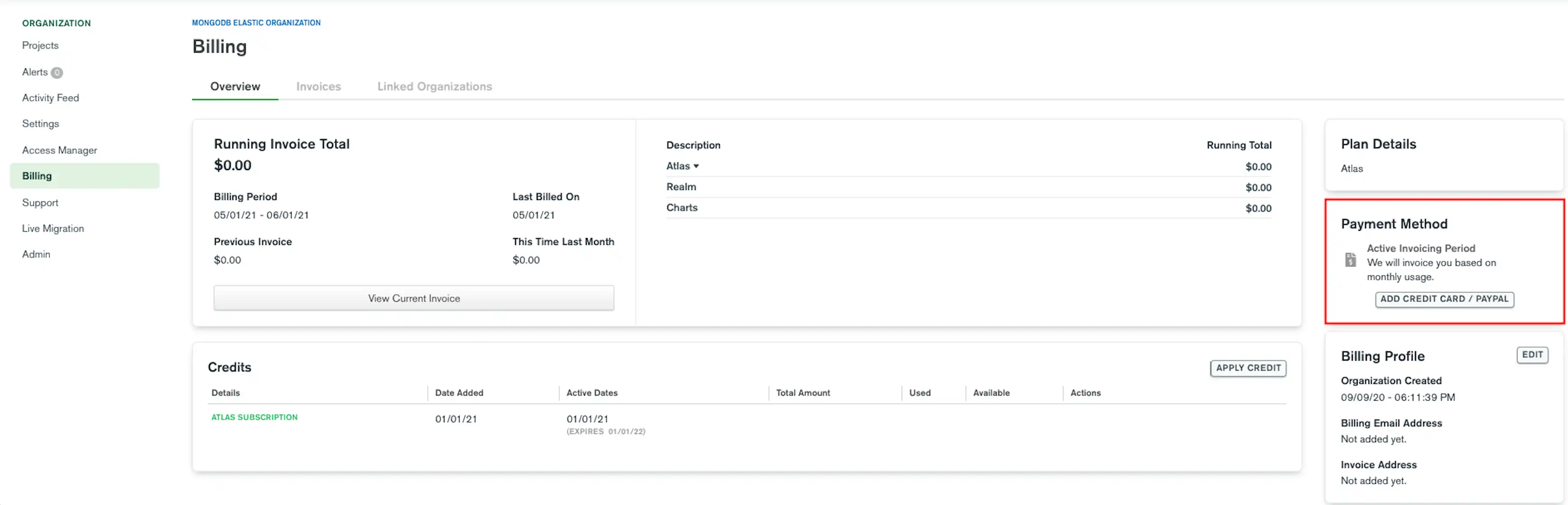
Note
If you do not add your subscription activation code within the first 30 days of use, MongoDB charges the credit card associated with the account. Credit card charges are non-refundable.
If you lose your activation code, request support.
Subscription Expiration
If your subscription expires:
Atlas uses your configured payment method to pay any remaining charges.
Atlas downgrades any support plan that you've purchased with your subscription.
If you have no payment method added to your organization, Atlas prompts you to set a payment method when you make billing changes through the Atlas UI or Admin API. If your payment method declines, your account will be at risk of suspension.
Once you activate your next subscription, Atlas bills you for any unpaid charges. If your subscription becomes delayed, contact your MongoDB Sales representative.
To stop incurring any future charges, you must terminate your deployments.
View Available Subscription Credits
You can view active and upcoming subscription credits in the Available Credits table on your organization's Billing page in the Overview tab.
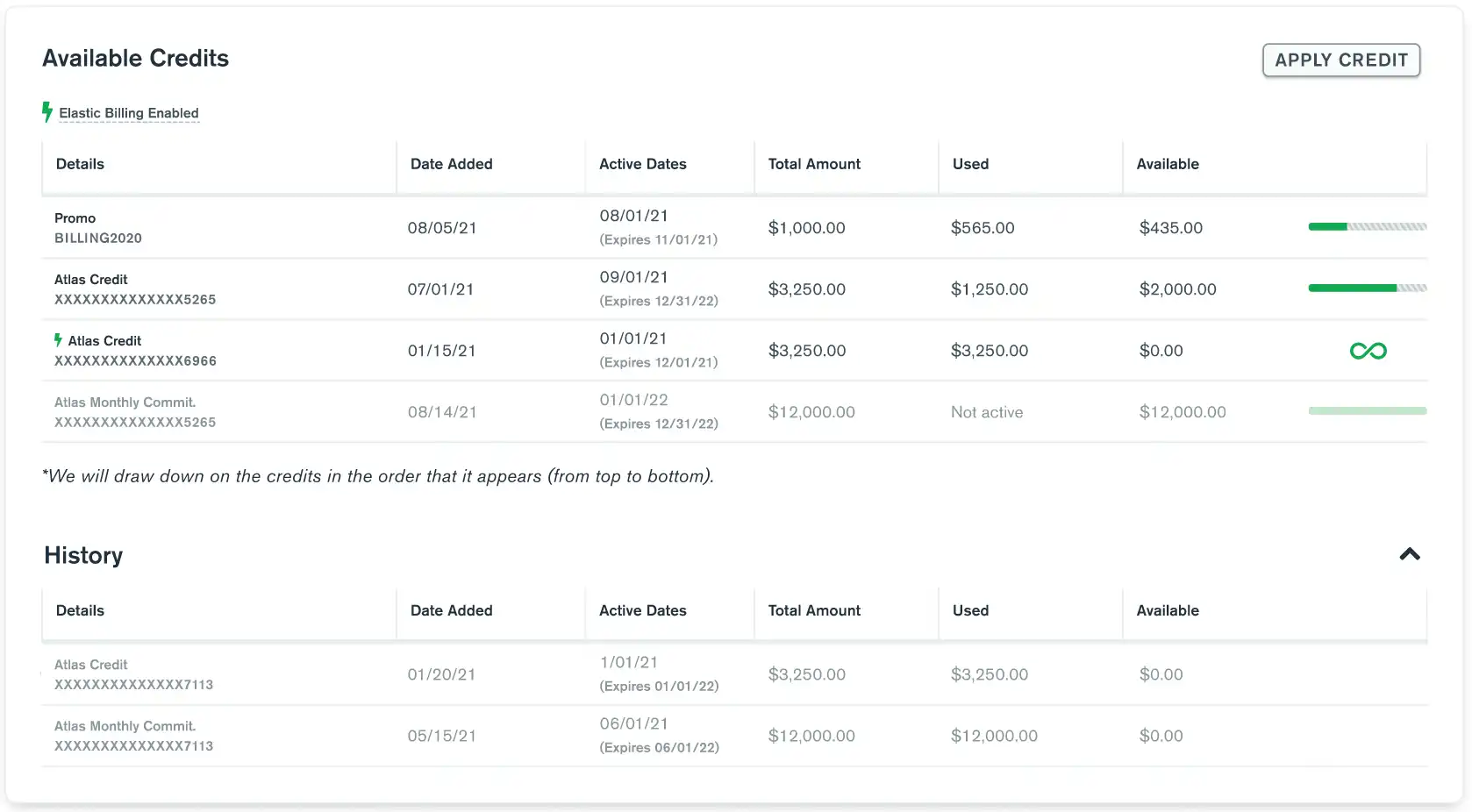
The Available Credits table displays:
An Elastic Billing Enabled indicator if your organization has Elastic Billing enabled.
Your active available credits. Active credit items display a progress bar to show your usage to date of that total pool of credits.
Elastic Billing subscriptions, represented as infinite available credit. An active Elastic Billing subscription means you're charged for Atlas usage as you go.
Upcoming available credits that you have not yet started to spend, displayed in gray.
Available credits are drawn from the top item to the bottom in the order they appear on the table.
To view your expired credits, see the History table located below the Available Credits table.
Monthly Commitment Subscription Credits
If your subscription includes a commitment for a term (e.g. annual), you can view your month's spending against your commitment on your organization's Available Credits table.
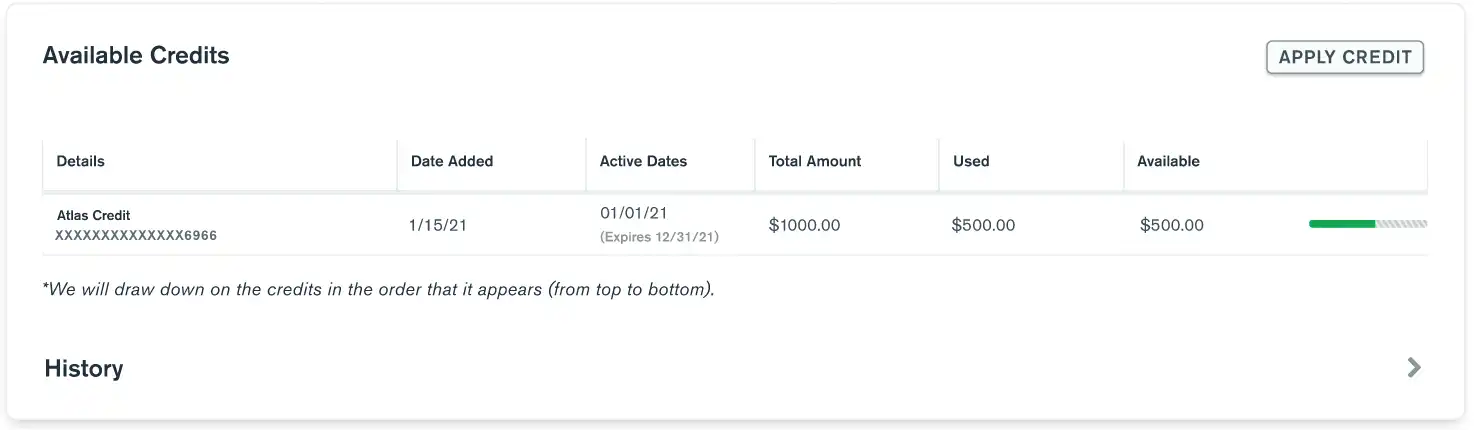
At the end of the month, if your usage is lower than your prorated monthly commitment, you are charged for the prorated commitment. Unused credits can be applied at a later date during the term to cover overages.
If you use all your monthly commitment subscription credits before your subscription expires and your subscription has Elastic Billing enabled, Atlas bills you for usage beyond your subscription credits. When your Monthly Commitment Subscription transitions to Elastic Billing:
You receive two tax invoices for the same billing period
Your cloud invoice displays an Atlas Elastic Invoice and your final Atlas Monthly Commit payment in the Payment Details
You can review your used credits and confirm if your subscription has entered Elastic Billing in the following places:
Your organization's Billing page in the Overview tab.
Your organization's Activity Feed. Atlas creates the following event: Active Invoicing Period initiated. MongoDB will invoice your organization based on your monthly usage.
Elastic Billing Subscription
If you have an active Elastic Billing subscription, you are charged for your usage as you go.
Note
If Elastic Billing is enabled, an indicator displays at the top of the Available Credits table.
The Elastic Billing indicator does not necessarily mean your Elastic Billing subscription is active, only that it is enabled. If you run out of credits, your organization will automatically transition to Elastic Billing.
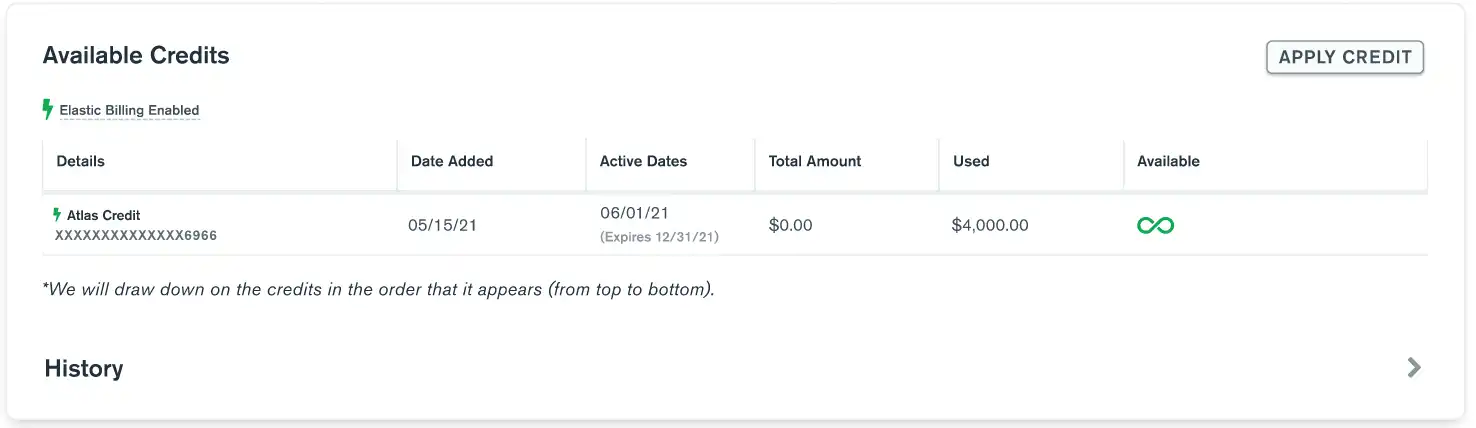
The Used column displays your elastic usage to date.
Google Cloud Monthly Commitment Billing
With a Google Cloud Monthly Commitment subscription, you have a minimum monthly commitment you must pay Google each month. Your minimum monthly amount due is your total commitment value divided by the number of months in your commitment. Whether you use less or more than your monthly commitment, you are billed at least this amount.
Note
After your cumulative subscription usage exceeds your total commitment value, Atlas transitions your account to elastic billing. With elastic billing, Atlas bills you the full value of your usage each month for the remainder of your commitment. Your Google Cloud invoice reflects your elastic billing charges in addition to your monthly minimum commitment.
Example
For a $12,000 total annual commitment, after you accrue $12,000 of usage, Google Cloud bills the monthly commitment of $1,000 plus any additional usage as reported by Atlas. If your usage for a given month after you exhaust your total annual commitment is $4,000, Google Cloud charges $5,000 for that month ($1,000 monthly minimum + $4,000 elastic billing).
View Subscription Charges
In each one of your invoices, the Summary By Project and Summary By Service tables list your usage in terms of USD.
In addition, you can examine the Payment and Usage Details for your subscription.
To view your monthly commitment subscription charges in the Payment Details section of your invoice:
Scroll down to the Payment Details section of your invoice.
The Payment Details table lists payment methods in the left-most column and shows all the related payment information for each payment method.
In the Actions column, click View Details.
The pop-up informational card opens that shows the details of your monthly commitment for your subscription. This card compares your subscription commitment to your usage during the invoice period. You are charged the greater of your monthly commit or your usage. Unused credits are applied to cover overages during the term of your subscription.
Pay Subscription Charges
With a subscription, you receive two invoices each month:
A cloud invoice detailing your MongoDB Cloud usage, viewable in Atlas on your organization's Billing page.
A tax invoice emailed to your billing contact with MongoDB bank details and an amount due.
Note
If you purchase a MongoDB subscription from a marketplace, you do not receive a tax invoice. Instead, you receive an invoice with an amount due through that marketplace.
Your cloud invoice represents MongoDB Cloud usage in USD and does not account for currency conversions or other adjustments. The tax invoice emailed to your billing contact provides the amount to pay.
If your subscription covers the billing period, pay the invoice emailed to your billing contact. If your subscription does not cover the billing period, your payment method on file is charged.
If you are a YayPay customer, you can pay your monthly commitment or elastic invoices directly from the Payment Details section of your invoice page. To learn more, see View and Pay Your Current Invoice.
See also How can I pay for an Atlas subscription with a credit card?.
Update your Billing Contact Information
To update your billing contact information, email a request to ar@mongodb.com. Please include your company's name, your Organization ID, and your new billing contact information.
You can find your Organization ID in the Atlas UI, under your organization's General Settings.
| [1] | An order form represents your specific subscription agreement with MongoDB. MongoDB sends a new order form to your billing contact each subscription cycle. |