View Dashboard Data
Refresh Dashboard Data
Atlas Charts automatically refreshes chart data once it becomes out of date with the backing data source. You can also manually refresh dashboard data at any time.
To learn how to configure refresh settings and underlying refresh behavior, see Refresh Dashboard Data.
View Chart Data
You can export the data underlying a chart can as a table. All viewers of public dashboards and authenticated users of non-public dashboards can view and export data. To view the chart data, click View chart data from the menu. Each row in the table represents a data point.
Important
Table Differs from Chart Visualization
Some configuration options you see reflected on a chart visualization are not applied to the table. The Chart Data table displays underlying data retrieved with your full aggregation pipeline, and not all Chart Builder configuration options apply aggregation stages. Review your data to verify its contents.
If you want to analyze your underlying data with a third-party tool, you can download your data from the Chart Data modal. To download your data, click Download - CSV or Download - JSON.
Note
You can also retrieve chart data using the
Embedding SDK
getData() method. To learn more about SDK API methods, see the
Embedding SDK Reference.
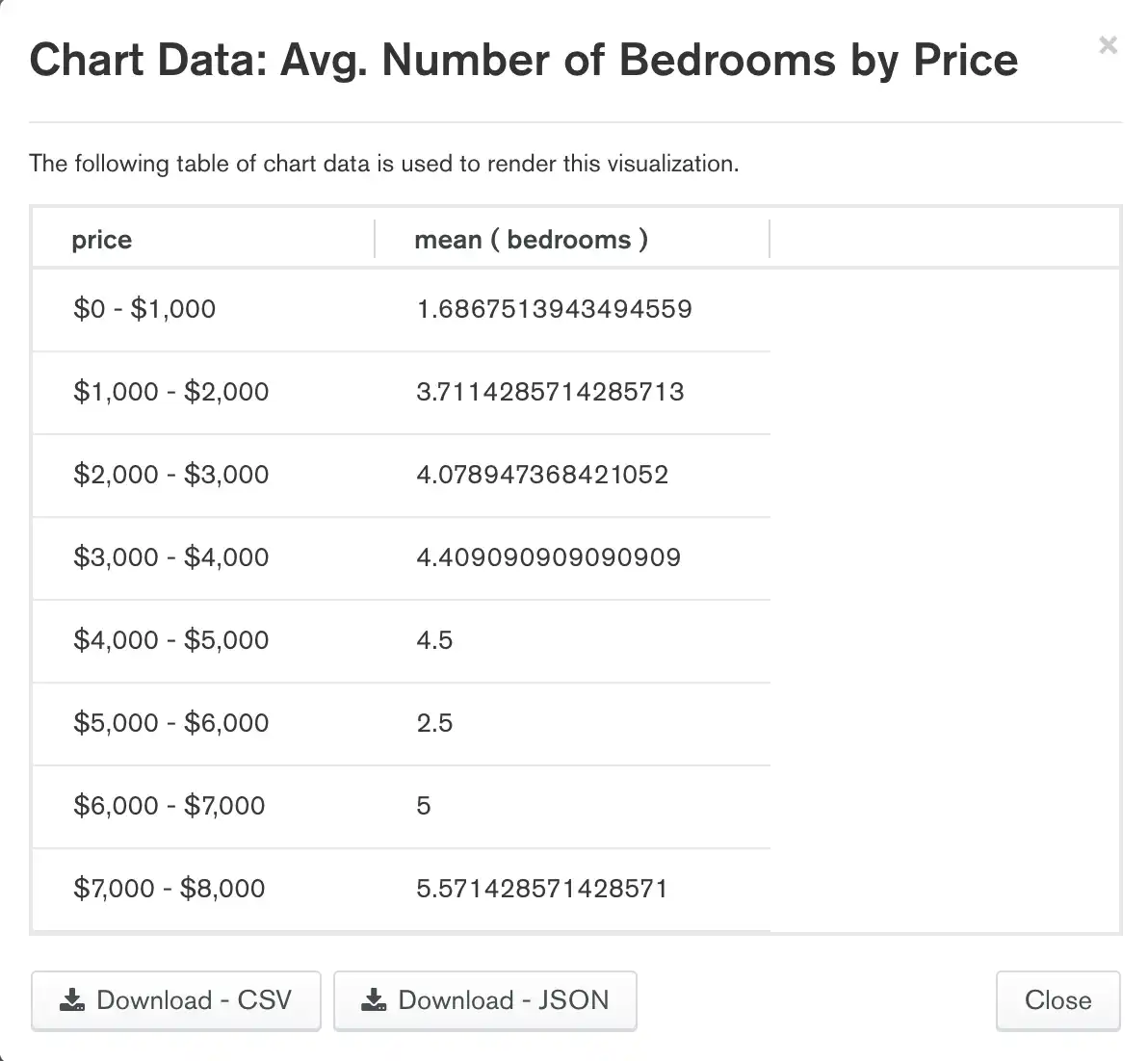
Fullscreen Dashboard View
Atlas Charts provides a fullscreen view for dashboards. In this view, Atlas Charts hides the main navigation bar and expands the dashboard to show the title, description, time of last modification, and charts in the entire space of the screen.
To enter the fullscreen view for dashboards:
Select a dashboard from the Dashboards page.
Click at the top-right of the dashboard.
Note
In the fullscreen view for dashboards, you can still:
Remove, resize, rearrange, and edit charts by hovering over the desired chart.
Configure refresh settings and manually refresh chart data.
Enter the fullscreen charts view.
To exit the fullscreen view for dashboards, do one of the following tasks:
Click at the top-right of the dashboard.
Press the escape key.