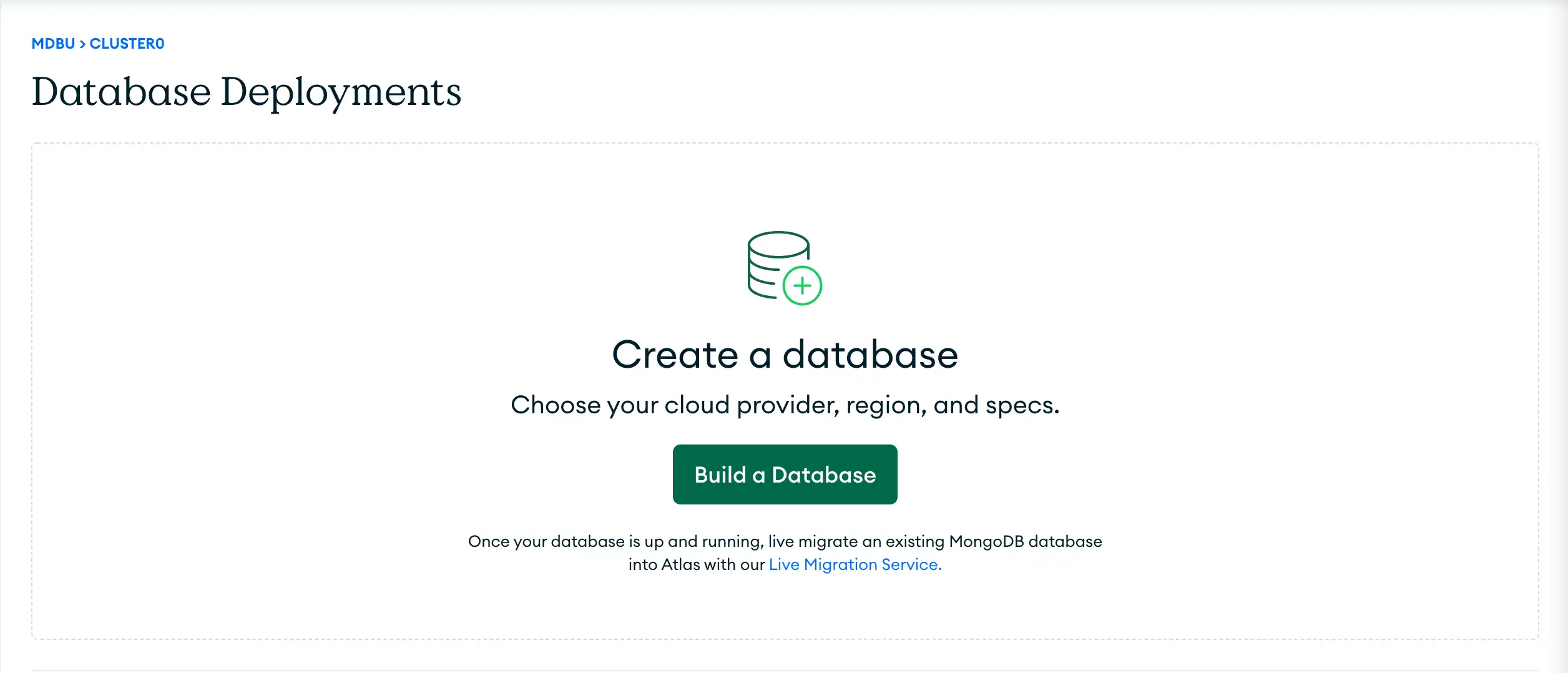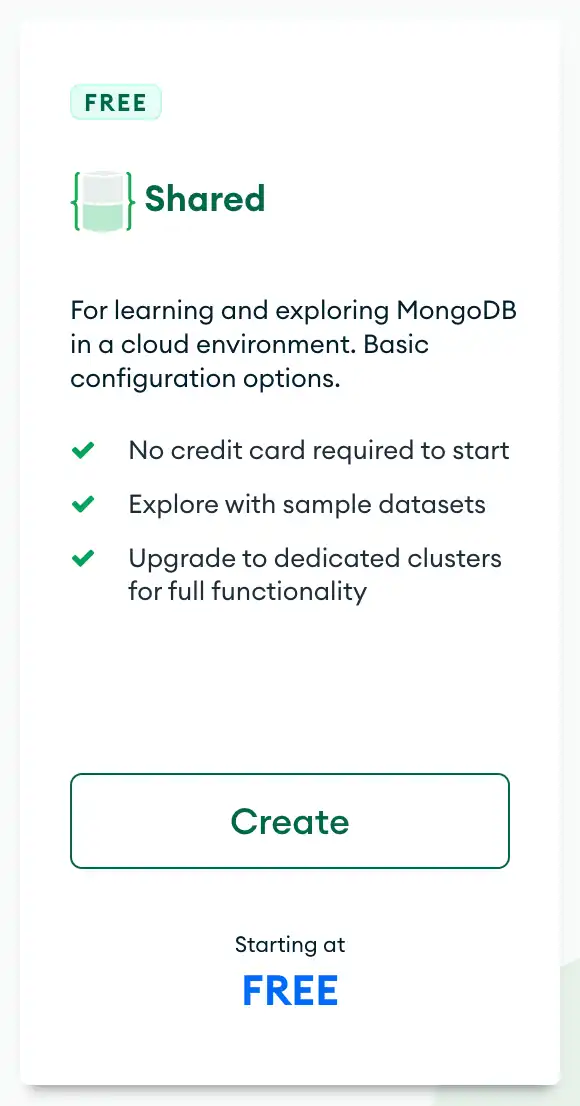Create a Cluster
Overview
In this guide, you will create a free cluster.
Time required: 3 minutes
What You'll Need
A MongoDB account. See Sign Up for a MongoDB Account.
Procedure
1
In Atlas, go to the Clusters page for your project.
If it is not already displayed, select the organization that contains your desired project from the Organizations menu in the navigation bar.
If it is not already displayed, select your desired project from the Projects menu in the navigation bar.
If the Clusters page is not already displayed, click Database in the sidebar.
2
Summary
If you successfully completed the procedure in this guide, you have created a free cluster.
In the next guide, you will add a database user.
What's Next
Add a Database User
2 mins
Add a database user to access the database deployments in your project.
Start Guide