Docs Home → View & Analyze Data → Atlas Charts
Manage Existing Dashboards
On this page
- Viewer Actions
- Duplicate a Dashboard
- Refresh Dashboard Data
- Enter Fullscreen Charts View
- Author Actions
- Add a Chart
- Edit a Chart
- Remove a Chart
- Duplicate a Chart
- Move a Chart to a Different Dashboard
- Resize a Chart
- Reposition Charts
- Rename a Dashboard and Edit its Description
- Owner Actions
- Delete a Dashboard
- Modify Dashboard Permissions
This page outlines various methods for modifying existing dashboards. The sections on this page outline the required permissions to perform the actions.
To begin modifying a dashboard, enter the dashboard view by clicking the desired dashboard from the Dashboards page.
Note
You can search for dashboards by title by using the search bar in the top-right of the page.
Viewer Actions
The following action can be performed by any user with at least
Viewer permissions on the target
dashboard, meaning any level of dashboard access is sufficient.
Duplicate a Dashboard
You can duplicate any dashboard in your Dashboards page, even if you do not have editing permissions.
You can duplicate a dashboard from the Dashboards page or from the dashboard itself.
To duplicate a dashboard:
If you are on the Dashboards page, click the ellipsis () for the dashboard you want to duplicate.
If you are on a dashboard, click the ellipsis () in the top right corner.
Select Duplicate from the pop-up menu.
In the Dashboard Details dialog, update the Title and Description fields.
Click Save to save the duplicated dashboard.
Note
The user who duplicates a dashboard becomes the owner and only user of the newly duplicated dashboard. To grant other users access, update the dashboard's permissions.
Refresh Dashboard Data
Atlas Charts automatically refreshes chart data once it becomes out of date with the backing data source. You can also manually refresh dashboard data at any time. To learn more, see Refresh Dashboard Data.
Enter Fullscreen Charts View
Atlas Charts provides a fullscreen view for charts. In this view, Atlas Charts hides the main navigation bar and expands the selected chart in the entire space of the screen.
To enter the fullscreen view for charts:
Select a dashboard from the Dashboards page.
Hover over the chart you wish to expand and click the expanding box () at the top-right of the chart.
To view another chart in the fullscreen view for charts, do one of the following tasks:
Click the arrows to the right and left of the chart or the arrow keys on your keyboard.
Click the dots at the bottom of the chart.
To automatically cycle through the charts, click the play icon () at the top-right of the chart. To stop, click the pause icon ().
To exit the fullscreen view for charts, click the contracting box () at the top-right of the dashboard.
Author Actions
The following actions require either the Author or Owner
permission on the target dashboard.
Add a Chart
To add a chart to your dashboard, click the Add Chart button at the top-right of your dashboard. For detailed instructions on creating charts, see Build Charts.
Edit a Chart
To edit a chart, hover over the desired chart and click the Edit button.
To learn how to edit a chart's data source, see Edit a Chart's Data Source. To learn how to set the data source for a new chart, see Build Charts.
Remove a Chart
Important
Removing a chart from a dashboard is a permanent operation. There is no way to recover a chart once it has been deleted, although the underlying data in the collection the chart was created from will continue to exist.
To remove a chart from your dashboard, hover over the desired chart and click the ellipsis () at the top-right of the chart. Select Delete, then click the Delete button in the dialog to confirm the chart deletion.
Duplicate a Chart
To quickly build multiple related charts without starting from scratch each time, you can duplicate any chart on a dashboard.
To duplicate a chart:
Hover over the chart you wish to duplicate and click the ellipsis () at the top-right of the chart.
Select Duplicate.
Make any desired changes, then click the green Save and Close button to save the new chart. This saves the chart on the same dashboard as the original copy.
Move a Chart to a Different Dashboard
Note
This action requires the author or owner role role on both the origin and destination
dashboards.
To move a chart to a different dashboard:
Navigate to the dashboard that contains the chart you want to move.
Hover over the chart you wish to move and click the ellipsis () at the top-right of the chart.
Click Move to.
In the Move to dialog, use the dropdown to select the target dashboard for the chart.
Click Move Chart.
Charts reloads the current dashboard and the target chart is no longer present.
Resize a Chart
To resize a chart, hover over the chart and drag the bottom-right corner until the appearing blue rectangle reaches the desired size.
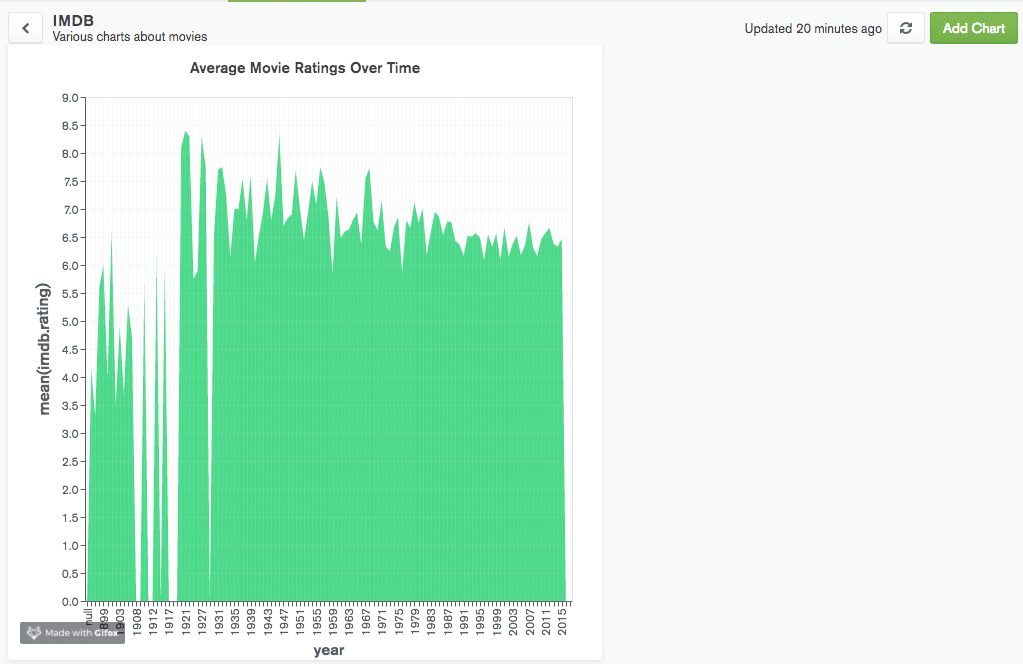
Reposition Charts
To rearrange charts in your dashboard, hover over the chart and drag the top-left corner until the appearing blue rectangle is in the desired location. You can also see how moving the chart will affect the position of other charts in your dashboard, as illustrated in the following example:

Rename a Dashboard and Edit its Description
You can rename a dashboard and edit its description either from the Dashboards page, which shows an overview of all your dashboards, or from within an individual dashboard.
To rename a dashboard from the Dashboards page:
Click the ellipsis () in the upper right corner of the dashboard you would like to rename.
Select Edit Title and Description from the pop-up menu.
In the Dashboard Details dialog, update the Title and Description of your dashboard.
Click Update to save your changes.
To rename a dashboard from within that dashboard:
In the upper left corner of the desired dashboard view, hover over the dashboard title or description and click the pencil icon.
In the Dashboard Details dialog, update the Title and Description of your dashboard.
Click Update to save your changes.
Owner Actions
The following actions require Owner permission on the target dashboard.
Delete a Dashboard
Important
Deleting a dashboard is a permanent operation. There is no way to recover a dashboard once it has been deleted, although the underlying data in the collections used in the dashboard will continue to exist.
You can delete a dashboard from the Dashboards page or from the dashboard itself.
To delete a dashboard:
If you are on the Dashboards page, click the ellipsis () at the top right of the dashboard you wish to delete.
If you are viewing a dashboard, click the ellipsis () in the top right of the page.
Click Delete.
Click Delete in the Delete dialog to confirm deletion.
Modify Dashboard Permissions
A dashboard Owner can modify which users can access the dashboard
and their respective permission levels. For more information, refer to
the Dashboard Permissions page.