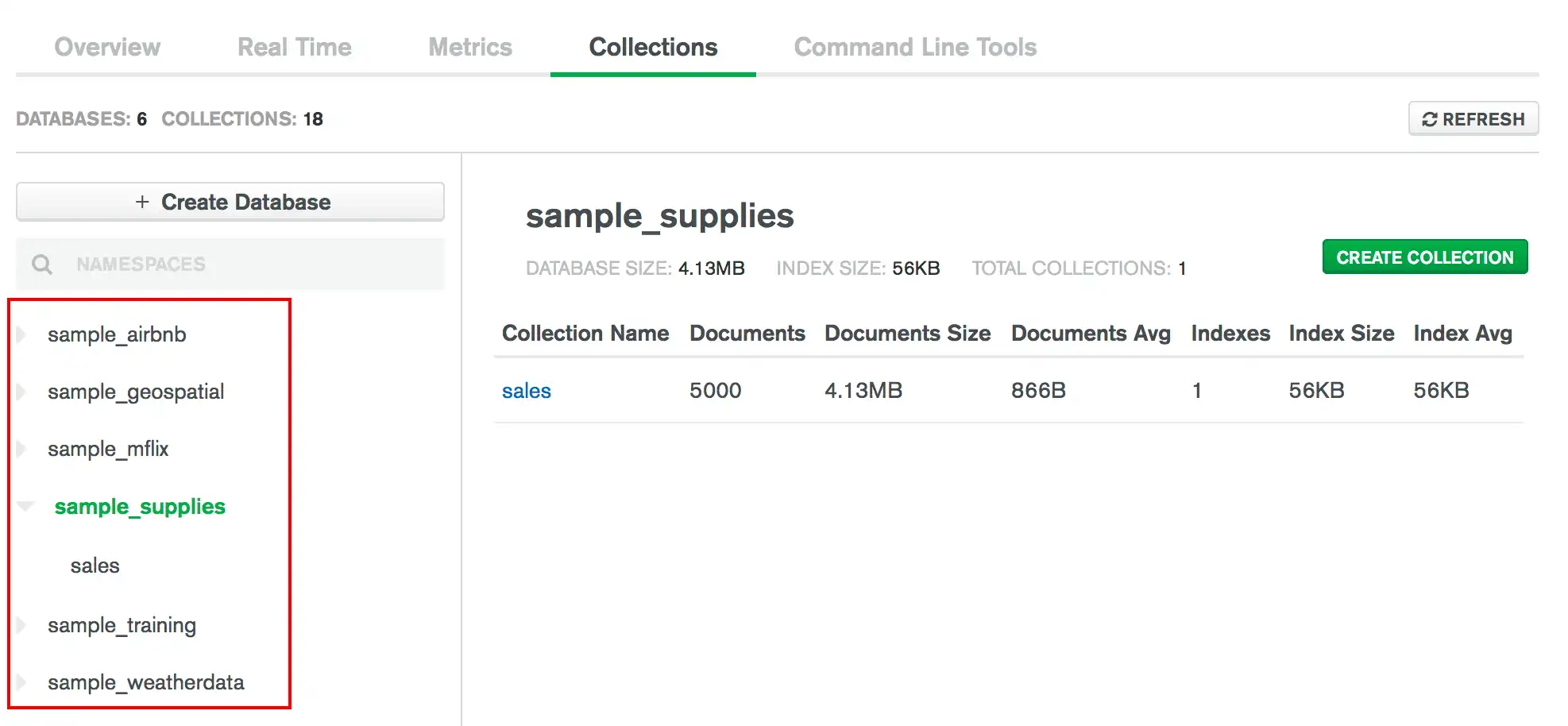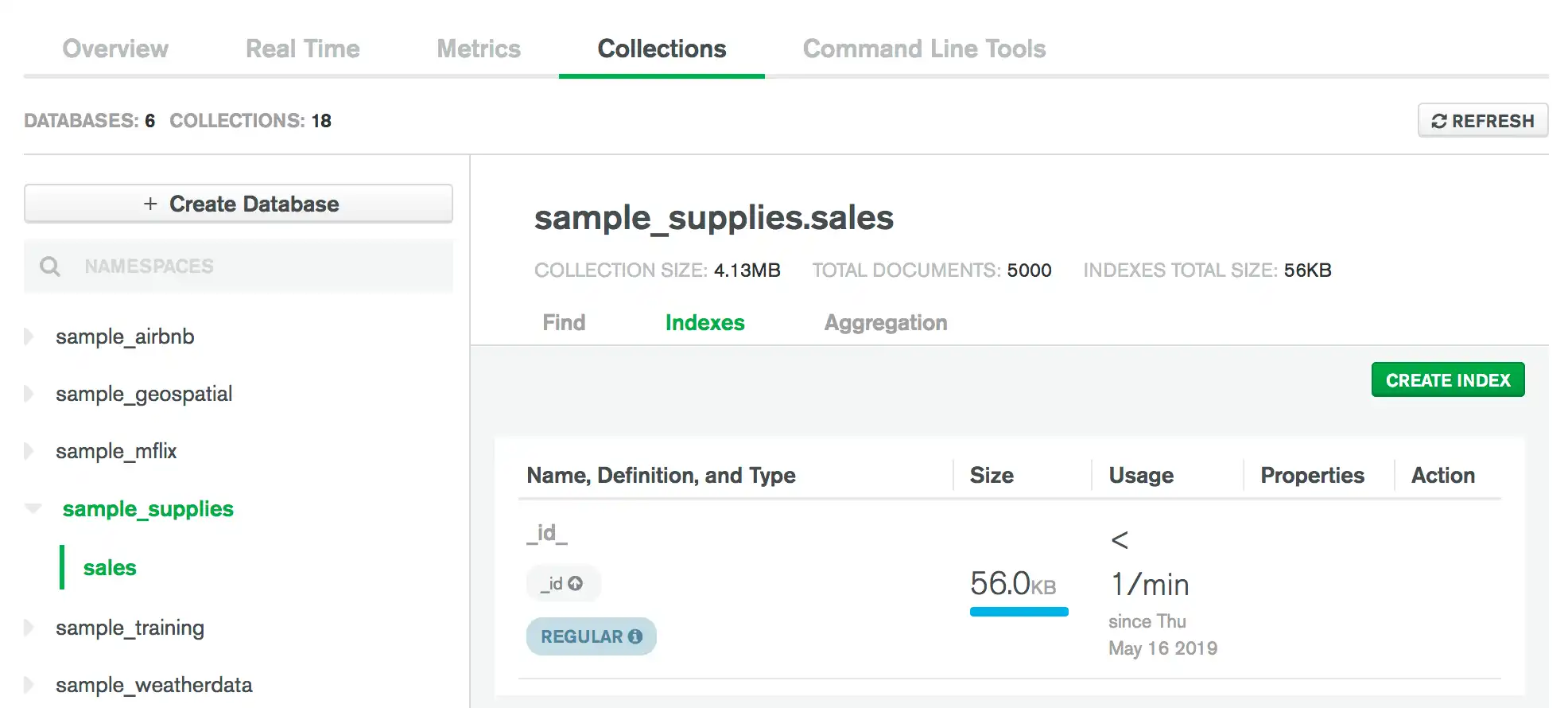Create, View, Drop, and Hide Indexes
You can use the Atlas CLI or the Atlas UI to manage indexes on your collections.
Indexes support the efficient execution of queries in MongoDB and should be considered for fields which your application reads often. To learn more about creating effective indexes, see Indexing Strategies.
You can enable auto-creation of indexes for Serverless instances (deprecated). To learn more, see Auto-Create Indexes for Serverless Instances.
Required Roles
To create, drop, or hide indexes, you must have access provided by at least one of the following roles:
Considerations
By default, you can have up to three concurrent index builds. To learn more, see Maximum Concurrent Index Builds.
When you initiate a rolling index build, the node will be in HOST_DOWN state for the duration of the build. To cancel a rolling index build, you must contact MongoDB support.
If you select to build indexes in a rolling fashion, you must ensure the following:
Request rolling index builds and non-rolling index builds sequentially and not simultaneously. Wait for a currently executing index build to complete before you request another index build.
If you need to request multiple rolling index builds, wait for the currently executing rolling index build to complete before you request another rolling index build.
To track rolling index builds, see the Activity Feed.
For aborted rolling index builds, you must run listIndexes
on each node to verify that the cancelled index no longer exists.
Otherwise, the cluster might remain in an inconsistent state.
View Indexes
To view index information for a collection:
In Atlas, go to the Clusters page for your project.
If it's not already displayed, select the organization that contains your desired project from the Organizations menu in the navigation bar.
If it's not already displayed, select your desired project from the Projects menu in the navigation bar.
If it's not already displayed, click Clusters in the sidebar.
The Clusters page displays.
Go to the Collections page.
Click the Browse Collections button for your cluster.
The Data Explorer displays.
Create an Index
Tip
When you create indexes, keep the ratio of reads to writes on the target collection in mind. Indexes come with a performance cost, but are more than worth the cost for frequent queries on large data sets. Before you create an index, review the documented indexing strategies.
Note
You can build full-text search with Atlas Search and semantic search with Atlas Vector Search. Atlas Search offers fine-grained text indexing. To learn more, see Review Atlas Search Index Syntax and How to Index Fields for Vector Search.
To create a rolling index for your Atlas cluster using the Atlas CLI, run the following command:
atlas clusters indexes create [indexName] [options]
To learn more about the command syntax and parameters, see the Atlas CLI documentation for atlas clusters indexes create.
To create an index for a collection by using the Atlas UI:
Click Create Index.
In the Create Index modal, enter the index key specification document:
{ <field1>: <index type>, ... }
Example
To create a compound index on the fields category
(ascending order) and score (descending order), specify the
index specification document:
{ category: 1, score: -1 }
To learn more about indexes, see Indexes.
(Optional) Specify the index options.
When you create an index, you can specify a variety of index options.
Examples:
For partial indexes, specify the partialFilterExpression option.
For sparse indexes, specify the sparse option.
For TTL indexes, specify the expireAfterSeconds option.
For 2d Indexes, specify the options for 2d Indexes
{ <option1>: <value1>, ... }
Example
The following options document specifies the unique option and
the name for the index:
{ unique: true, name: "myUniqueIndex" }
Note
You cannot perform a rolling build for a unique index. If you
enable building indexes in a rolling fashion with the
unique index option, Atlas rejects your configuration
with an error message.
(Optional) Set the Collation options.
Use collation to specify language-specific rules for string comparison,
such as rules for lettercase and accent marks. The
collation document
contains a locale field which indicates the ICU Locale code, and may contain other
fields to define collation behavior.
Example
The following collation option document specifies a locale value
of fr for a French language collation:
{ "locale": "fr" }
To review the list of locales that MongoDB collation supports, see the list of languages and locales. To learn more about collation options, including which are enabled by default for each locale, see Collation in the MongoDB manual.
(Optional) Enable building indexes in a rolling fashion.
Important
Rolling index builds succeed only when they meet certain conditions. To ensure your index build succeeds, avoid the following design patterns that commonly trigger a restart loop:
Index key exceeds the index key limit
Index name already exists
Index on more than one array field
Index on collection that has the maximum number of text indexes
Text index on collection that has the maximum number of text indexes
Note
the Atlas UI doesn't support building indexes with a rolling
build for M0 Free clusters and M2/M5
Shared clusters. You can't build indexes with a rolling build
for Serverless instances.
For workloads which cannot tolerate performance decrease due to index builds, consider building indexes in a rolling fashion.
To maintain cluster availability:
Atlas removes one node from the cluster at a time starting with a secondary.
More than one node can go down at a time, but Atlas always keeps a majority of the nodes online.
Atlas automatically cancels rolling index builds that don't succeed on all nodes. When a rolling index build completes on some nodes, but fails on others, Atlas cancels the build and removes the index from any nodes that it was successfully built on.
In the event of a rolling index build cancellation, Atlas generates an activity feed event and sends a notification email to the project owner with the following information:
Name of the cluster on which the rolling index build failed
Namespace on which the rolling index build failed
Project that contains the cluster and namespace
Organization that contains the project
Link to the activity feed event
To learn more about rebuilding indexes, see Build Indexes on Replica Sets.
Note
Unique
index options are
incompatible with building indexes in a rolling fashion. If you specify unique in the Options
pane, Atlas rejects your configuration with an error message.
Drop an Index
To drop an index from a collection by using the Atlas UI:
In Atlas, go to the Clusters page for your project.
If it's not already displayed, select the organization that contains your desired project from the Organizations menu in the navigation bar.
If it's not already displayed, select your desired project from the Projects menu in the navigation bar.
If it's not already displayed, click Clusters in the sidebar.
The Clusters page displays.
Go to the Collections page.
Click the Browse Collections button for your cluster.
The Data Explorer displays.
Important
You can't delete or hide the _id index. To learn more, see
Unique Indexes.
Consider hiding the index to evaluate the impact of dropping an index before you drop it. To learn more, see Hidden Indexes.
Note
Atlas CLI Limitation
You can't drop a cluster's index by using the Atlas CLI.
Hide an Index
To hide an index by using the Atlas UI:
In Atlas, go to the Clusters page for your project.
If it's not already displayed, select the organization that contains your desired project from the Organizations menu in the navigation bar.
If it's not already displayed, select your desired project from the Projects menu in the navigation bar.
If it's not already displayed, click Clusters in the sidebar.
The Clusters page displays.
Go to the Collections page.
Click the Browse Collections button for your cluster.
The Data Explorer displays.