You can set dashboard options within an iframe by adding inline style tags and by adding query parameters to the dashboard URL. Inline style tags allow you to specify display options such as height, width, background color, and border width. Query parameters allow you to specify a light or dark display theme.
Configure Refresh and Data Caching Behavior
Use the autoRefresh query parameter to configure the
dashboard to refresh automatically.
Use the maxDataAge query parameter to:
Determine the interval at which the dashboard refreshes if
autoRefreshistrue.Configure the maximum age of data to load from the cache when loading or manually refreshing the dashboard if
autoRefreshisfalseor omitted.
To learn how Atlas Charts loads data from the cache when loading
or refreshing the dashboard based on the autoRefresh and
maxDataAge values, see
Refresh and Data Caching Behavior.
Use the options on the
Unauthenticated tab on the
Embed dashboard dialog to customize the
autoRefresh value in the iframe snippet.
Refresh Example
The following iframe embeds a dashboard which automatically
refreshes every 60 seconds as defined by the
autoRefresh=true and the maxDataAge=60 query
parameters:
<iframe style="border: none;border-radius: 2px;box-shadow: 0 2px 10px 0 rgba(70, 76, 79, .2);" width="640" height="480" src=" {charts-host}/embed/dashboards?id=b3ca720f-4b4a-40b4-a726-e7dc0c49aa1c& autoRefresh=true&maxDataAge=60"></iframe>
Considerations
The minimum cache duration is 60 seconds. If
autoRefreshistrueand you specify amaxDataAgevalue that is less than60, the dashboard refreshes every60seconds.If you specify a
maxDataAgevalue that isn't an integer or is less than-1, Charts returns an error.
Specify a Display Theme
Use the theme query parameter to select a display theme:
light: optimizes dashboard axes and text for presentation against a light or white background.dark: optimizes dashboard axes and text for presentation against a dark or black background.
Choosing a theme value updates only the iframe snippet
that you use to embed the dashboard in your application. The
dashboard isn't saved with a theme value. The dashboard
renders with the light theme by default. Embedded dashboards
that don't include the theme parameter also render with the
light theme.
Note
Choosing the light or dark theme doesn't change
the color palette that dashboard data elements use. All
bars and marks display using the default palette or the
custom palette the dashboard author chooses.
For example, if you choose a dashboard bar to render in
black, choosing the dark theme doesn't change the
color of this bar to make it more visible against a dark
background.
Customize Display Options
Atlas Charts adds inline style properties to the iframe snippet you copy from the UI. These inline style properties add a background color and a border with a box shadow to the embedded dashboard based on the theme you select:
lightthemebackground:#F1F5F4darkthemebackground:#12212Cborder:noneborder-radius:2pxbox-shadow:0 2px 10px 0 rgba(70, 76, 79, .2)width:640height:480
Change the values of the inline style properties to change how the embedded dashboard displays in your application.
Background Color
Change the value of the
backgroundproperty to any value supported by thebackgroundCSS property to display the dashboard against it. See background in the MDN Web Docs for more information.Change the
backgroundproperty totransparentto display the dashboard with a transparent background, allowing your application's background to display through the dashboard.Remove the
backgroundproperty to use the default background color of the theme you choose:#F1F5F4for thelighttheme (default), or#12212Cfor thedarktheme.
Dashboard Border
Modify or remove the following properties to customize or remove the dashboard border:
borderborder-radiusbox-shadow
Display Theme
You can change the value of the theme query parameter in
the iframe snippet after you paste it into your application.
If you do, you must adjust the iframe's inline style
properties to match the theme you choose.
Display Theme Example
If you change the theme from light to dark,
adjust the value of the background property in the
iframe snippet to display the dashboard against a dark
background.
Dashboard using light theme with default light
theme background of #F1F5F4:

Dashboard using dark theme with default dark
theme background of #12212C:
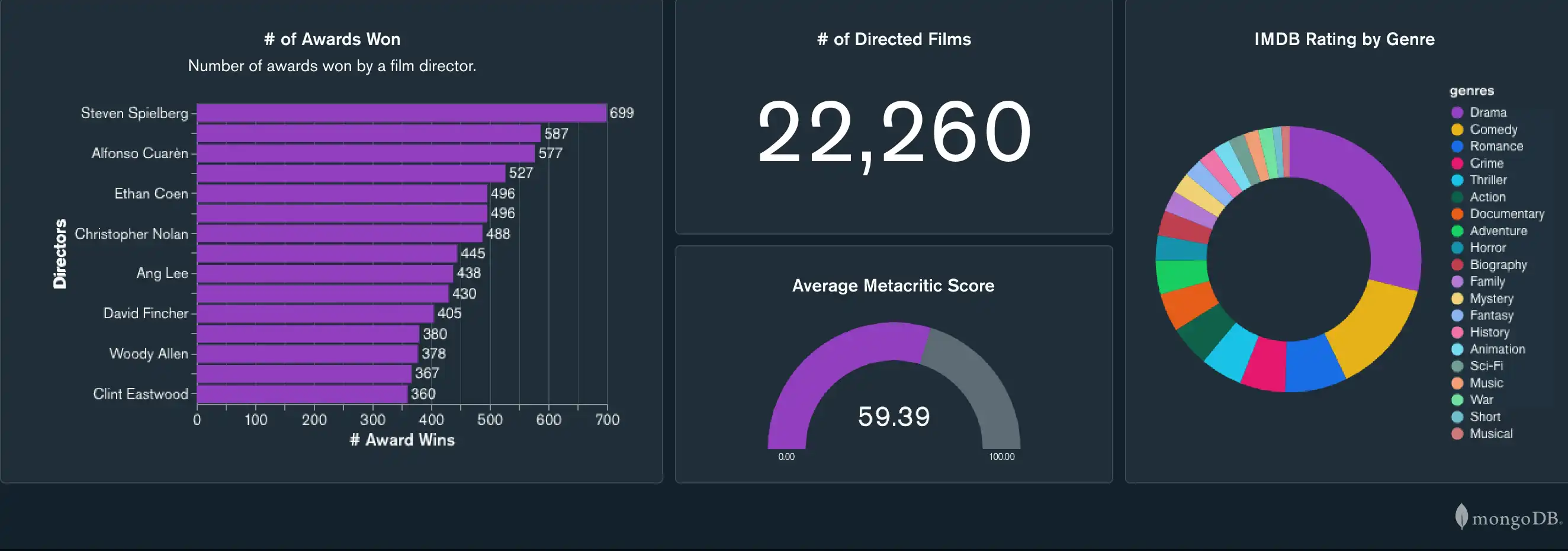
Iframe Example
The following iframe embeds a dashboard with the dark
theme with the default dark theme inline style properties.
The code is formatted for readability.
<iframe style=" background: #21313C;border: none;border-radius: 2px; box-shadow: 0 2px 10px 0 rgba(70, 76, 79, .2);" width="640" height="480" src=" https://charts.mongodb.com/charts-crllr/embed/dashboards?id=a1b2c3d4-a1b2-c3d4-9766-47b0b2daaff3& theme=dark "></iframe>
Remove the MongoDB Logo
Use the attribution query parameter with a value of
false to display your embedded dashboard without the
MongoDB logo.
The following iframe snippet renders a dashboard that does not
display the MongoDB logo:
<iframe style="background: #FFFFFF;border: none;border-radius: 2px; box-shadow: 0 2px 10px 0 rgba(70, 76, 79, .2);" width="640" height="480" src=" https://charts.mongodb.com/mongodb-charts-twsqq/embed/dashboards ?id=a1b2c3d4-a1b2-c3d4-9766-47b0b2daaff3& theme=light& attribution=false "></iframe>