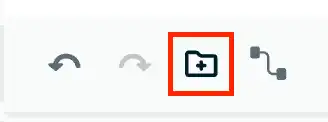You can modify your existing entity-relationship diagram in Atlas to plan changes to your data model without affecting your actual data.
In the Data Modeling tab, you can:
Add or remove collections
Rename collections
Note
Any changes you make to your entity-relationship diagram don't affect your actual database.
Procedure
The following steps describe how you can add, edit, and remove collections in your entity-relationship diagram:
In Atlas, go to the Data Explorer page for your project.
If it's not already displayed, select the organization that contains your project from the Organizations menu in the navigation bar.
If it's not already displayed, select your project from the Projects menu in the navigation bar.
In the sidebar, click Data Explorer under the Database heading.
The Data Explorer displays.