Docs Home → Atlas App Services
Migrate a Local-Only App to a Sync-Enabled App
On this page
If you have a mobile app that uses a local realm and you want to convert the app to use Sync, there are three primary tasks:
Create and configure an App Services App
Modify your client code to point to this new backend app
Copy the local data to the new synced realm
When it comes to reading and writing to a realm database, there is no difference between working with a local realm and a synced realm. Once you configure sync and open the realm, your existing code continues to work in the same way it did before migrating.
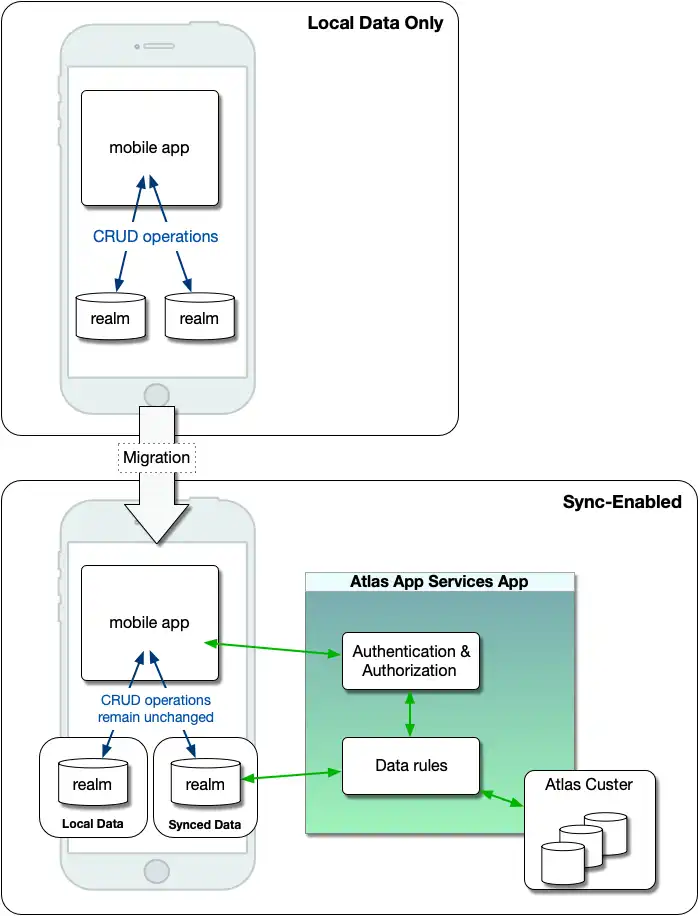
Note
An app can have multiple realms, and you can migrate any number of them to use Sync. For example, your app can continue to use a local-only realm for device-specific information while also using a synced realm for other data.
Create an App Services App
To sync your data between devices and MongoDB Atlas, you first create an App Services App. This app provides a gateway to the data with security in the form of user authentication, data encryption, and access control.
To get started creating the backend app, follow the steps in Create an App Services App.
Enable Authentication
Device Sync requires authenticated users. Atlas App Services provides many different Authentication Providers such as email/password and OAuth. Once you have enabled and configured authentication, you have full control over who has access to which data.
To learn more and get started, see Authentication Providers.
Enable Sync
In your App Services App, configuring Sync is the final step. When you set up Sync, you enable authenticated users to have online access to their current data. While offline, users can work with the most-recent data, but their changes won't sync until they're back online.
With Flexible Sync, clients synchronize subsets of data based on queries to queryable fields. When configuring Flexible Sync, you decide which fields clients can query on. To enable Flexible Sync, follow the steps in Procedure.
Update the Client App
Now that you have the backend set up for Device Sync, you need to make a few changes to your client app code. Follow the steps to set up Flexible Sync in the Quick Start for the language/platform you are using:
Copy Existing Data
At this point, your data still only exists in the local database. You need to perform an initial copy before Realm will sync the data. To do so, follow these steps and refer to the diagram:
Check if a synced realm already exists.
If not, create one. Open a connection to it and to the local realm.
Read each record from the local realm and modify it to match the schema of the synced realm.
Copy the modified record to the new synced realm. Sync automatically copies the record to MongoDB Atlas when connected to your App.
Confirm that all records you want to preserve are in the new realm.
Delete the local realm file.
On each subsequent app load, check if the local realm has been deleted.
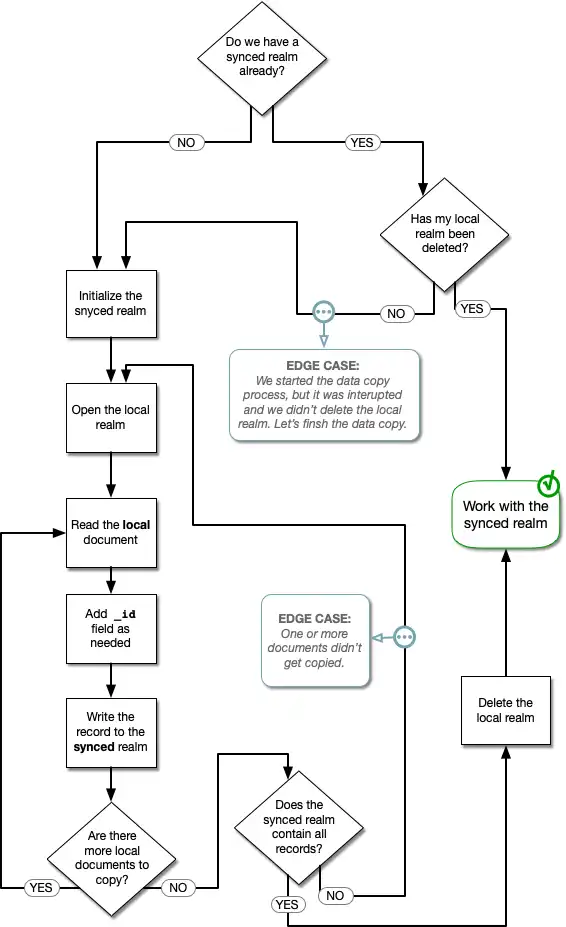
Note
If you run into errors while configuring Sync or copying data, check the App Services App logs. The logs provide details about sync errors. In many cases, performing a client reset is helpful in solving Sync migration issues.