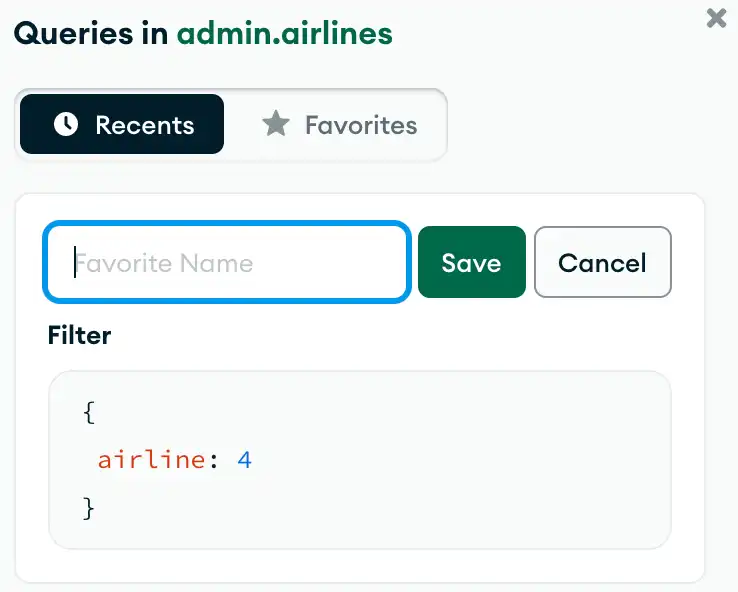Docs Home → View & Analyze Data → MongoDB Compass
Managing Saved Queries and Aggregations
On this page
Starting in MongoDB Compass 1.31, you can load saved queries and aggregations from the My Queries view once you are connected to your cluster. This page explains how to add and view favorite queries and aggregations.
Saving an Aggregation Pipeline
You can save a pipeline so that you can find it later. If you load a saved pipeline, you can change it without changing the original saved copy. You can also create a view from your pipeline results.
To save your pipeline:
Saving a Favorite Query
You can favorite a query so that you can find it later. If you load a favorite query, you can change it without changing the original saved copy.
To add a query to your favorites:
Viewing Saved Queries
Starting in MongoDB Compass 1.31, you can view your saved queries and aggregation pipelines on the My Queries tab once connected to your cluster.
Using the My Queries Tab
When you click a saved or favorite query tile, Compass opens the Documents tab with the filter loaded.
When you click a saved or favorite pipeline tile, Compass opens the Aggregations tab with the pipeline loaded.
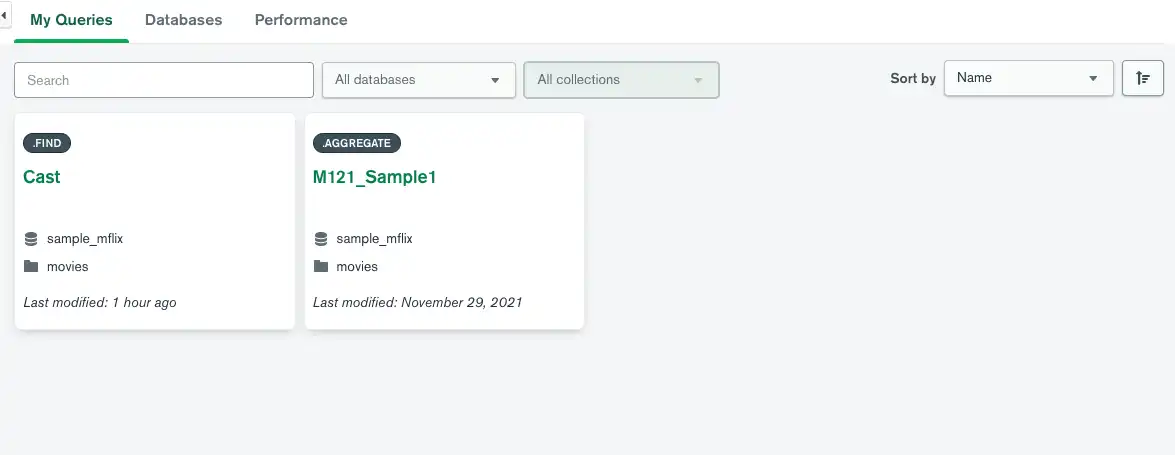
Using the Favorites Tab
You can also view favorite queries from the Favorites tab from in the Documents view. To open the Favorites tab:
Click the Favorites button in the past queries pane.
Select your favorited operation.
If your favorited operation is a query, only a Filter statement displays in the Favorites list view along with copy and delete icons.
Note
Clicking a favorited query in the Favorites list view populates your Query Bar with that query.
If your favorited operation is a bulk update statement, a Filter and Update statement display in the Favorites list view along with copy , delete , and open in modal icons.
Note
Clicking the icon opens the bulk update statement and the filter criteria in the Update Documents modal. For details on bulk update statements in Compass, see Modify Multiple Documents.
Viewing Query History
For details on how to view query history see viewing recent query history.