ATLAS
Atlas Search
Atlas Search is the simplest way to build relevance-based search 4x faster and for 77% lower cost than alternative search solutions.

Try the Atlas Search Playground Free
Experiment with different Atlas Search features—including search indexes and running queries—without an Atlas account, cluster, or collection.


10XExecution time improvement
AI FOR ED TECH
"We’ve reduced our footprint using MongoDB Atlas Search. The simpler the system is to manage, the faster we can build new solutions."
Petar Djordjevic
Chief Technology Officer, Element451
Chief Technology Officer, Element451

10XExecution time improvement
AI FOR ED TECH
"We’ve reduced our footprint using MongoDB Atlas Search. The simpler the system is to manage, the faster we can build new solutions."
Petar Djordjevic
Chief Technology Officer, Element451
Chief Technology Officer, Element451

100 millionsearchable products on Atlas
E-COMMERCE
"MongoDB Atlas Search was a game changer. We ran a proof of concept and discovered how easy it is to use. We can index in one click and because it’s a feature of MongoDB, we know data is always up-to-date and accurate."
Andrii Hrachov
Principal Software Engineer, Delivery Hero
Principal Software Engineer, Delivery Hero
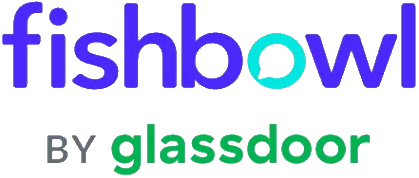
HUMAN RESOURCES
"Atlas Search gives our engineering team significantly more time back compared to the previous search engine. We can focus on more satisfying tasks and handle changes faster."
Julio Viera
Head of Engineering at Fishbowl
Head of Engineering at Fishbowl

SUPPLY CHAIN
"Migrating to MongoDB Atlas has made the API faster and more stable. Overhead with ETL and Elasticsearch affected the performance of the API—this is something we don’t see anymore as Atlas handles both ends of this brilliantly."
Jake Reeves
VP of Technical Operations at Orbweaver
VP of Technical Operations at Orbweaver
Learning hub
FAQ
Get started with search today
Get started in seconds. Use sample data to discover what our platform has to offer.
GET STARTED WITH:
- 125+ regions worldwide
- Sample data sets
- Always-on authentication
- End-to-end encryption
- Command line tools



