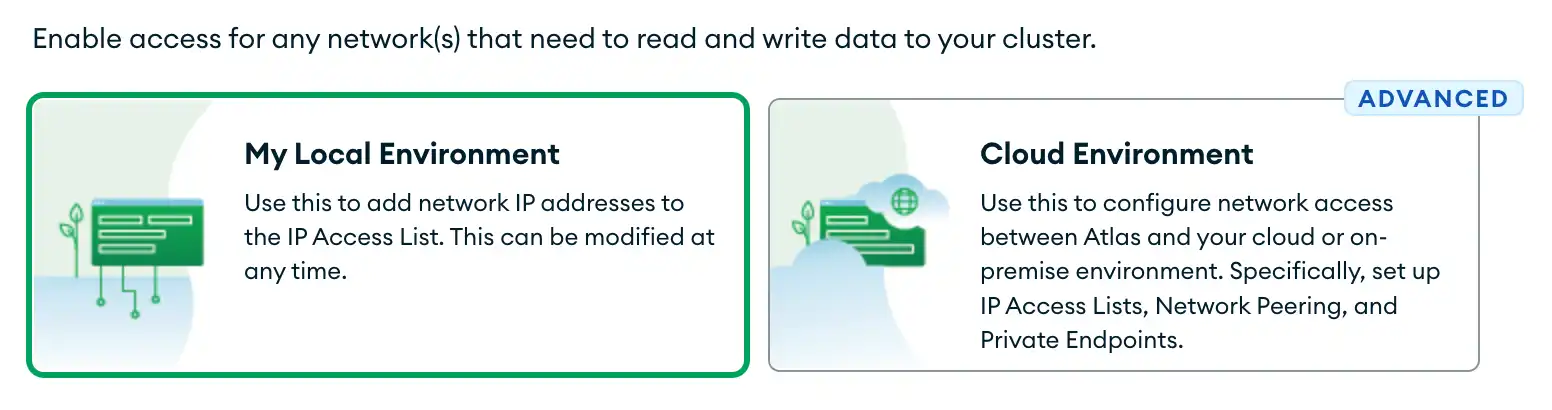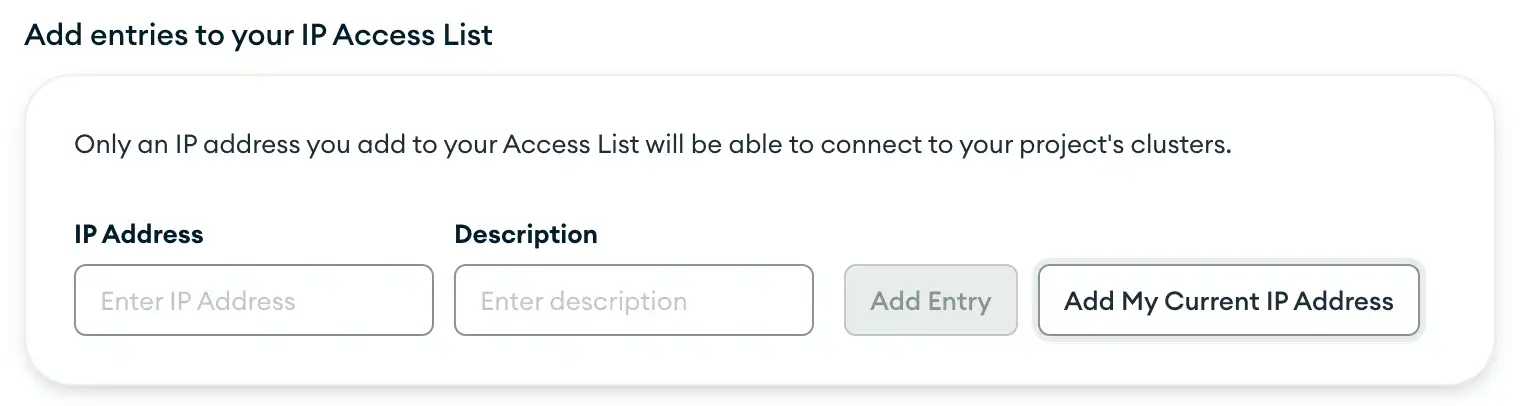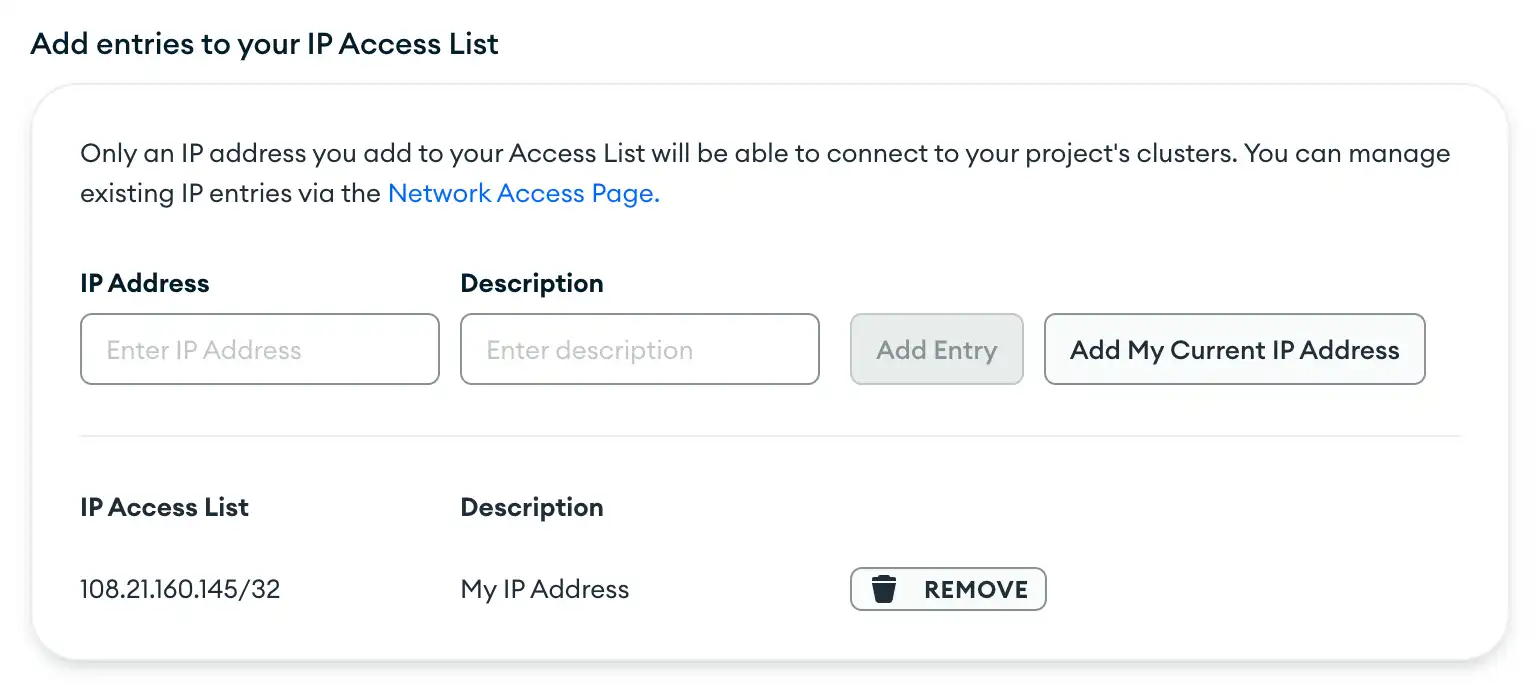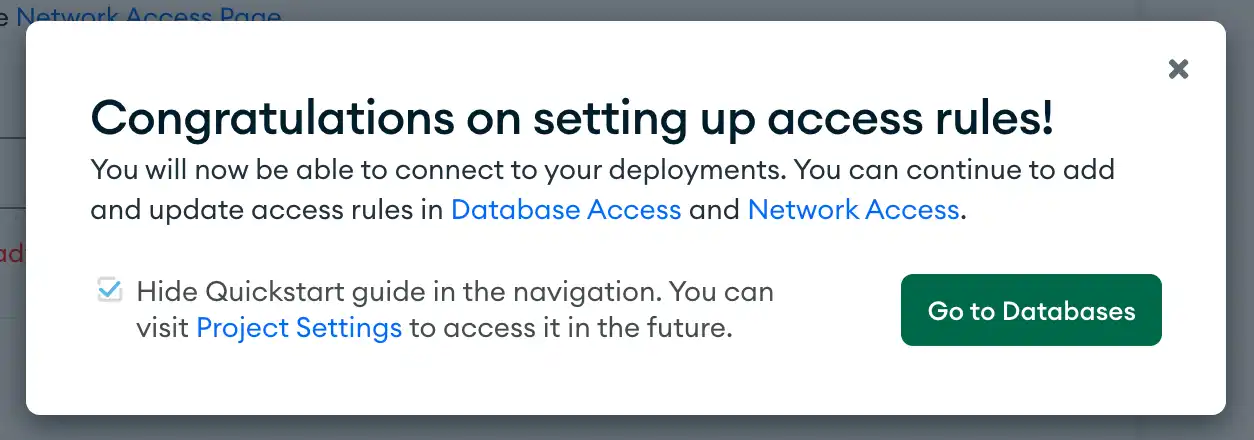Configure a Network Connection
Overview
After creating your cluster, Atlas directs you to a page called Security Quickstart. In the previous guide, we completed the first section, which added a user to the database.
In this guide, you will configure a network connection with the last section of the page.
Time required: 2 minutes
What You'll Need
A MongoDB account. See Sign Up for a MongoDB Account.
An Atlas cluster. See Create a Cluster.
Procedure
1
2
Summary
If you successfully completed the procedure in this guide, you have configured a network connection and finished the Security Quickstart.
In the next guide, you will load our sample data into your cluster.
What's Next
Load Sample Data
5 mins
Load our sample data into your cluster to quickly get started experimenting with data in MongoDB.
Start Guide