FAQ
On this page
- What is the Compass Isolated Edition?
- What is the performance impact of running this tool?
- How does Compass handle confidential data?
- Does Compass Maintain Logs?
- Why am I seeing a warning about a non-genuine MongoDB server?
- What happens to long running queries?
- Why are some features of MongoDB Compass not working?
- How do I view and modify my Privacy Settings?
What is the Compass Isolated Edition?
Compass Isolated Edition restricts network requests to only the MongoDB server chosen on the Connect screen. All other outbound connections are not permitted in this edition, meaning no additional firewall configuration is required when running Compass Isolated Edition.
What is the performance impact of running this tool?
Testing has shown that MongoDB Compass has minimal impact in prototype deployments, though additional performance testing and monitoring is in progress.
You should only execute queries that are indexed appropriately in the database to avoid scanning the entire collection.
How does Compass handle confidential data?
MongoDB Compass stores and retrieves sensitive data such as passwords using a credentials API specific to the operating system running Compass. The credentials API securely handles sensitive information by encrypting and protecting access to your data.
MongoDB Compass stores the following data using the credentials API:
MongoDB server passwords,
SSH passwords for tunneling,
TLS/SSL passphrases
MongoDB Compass utilizes a node.js native add-on, Keytar, to communicate with and store data in the operating system's credentials API. For more information on how Keytar operates and the specific APIs it accesses, refer to the Keytar Github documentation.
Does Compass Maintain Logs?
As part of normal operation, MongoDB Compass maintains a running log of events. Compass logs provide a history of operations and can help diagnose errors. For more information on Compass logs, including their format and location, see Retrieve Compass Logs.
Why am I seeing a warning about a non-genuine MongoDB server?
Starting in MongoDB Compass 1.19, Compass displays a warning message when connected to non-genuine MongoDB instances as these instances may behave differently from the official MongoDB instances; e.g. missing or incomplete features, different feature behaviors, etc.
What happens to long running queries?
As a precaution, Compass aborts long running queries to prevent excessive querying on your database.
Slow Sampling
All queries that Compass sends to your MongoDB instance have a timeout flag set which automatically aborts a request if it takes longer than the specified timeout. This timeout is currently set to 10 seconds. If sampling on the database takes longer, Compass will notify you about the timeout and give you the options of (a) retrying with a longer timeout (60 seconds) or (b) running a different query.
Note
Sampling time may be affected by a number of factors, like load on the server, number of documents and existence of a suitable index for your query.
It is recommended that you only increase the sampling timeout if you are not connected to a production instance, as this may negatively affect the performance and response time of your database.
Slow Schema Analysis
If the database returns documents faster than the specified timeout (10 or 60 seconds), but the schema analysis of the documents takes longer than expected (due to complex, large documents), Compass gives you the option to abort the analysis step and show the partial results.
Why are some features of MongoDB Compass not working?
If you can connect to your MongoDB instance using MongoDB Compass but some features do not work as expected, your system firewall may be blocking network requests required by MongoDB Compass. MongoDB Compass must connect to external services to enable features such as:
Third party mapping services
Intercom
Bugsnag for error reporting
To fix this issue, configure your system firewall to allow incoming
connections for MongoDB Compass. Ensure ports 80 and 443 are open
between MongoDB Compass and the host for the MongoDB deployment to which
Compass connects.
Compass Isolated Edition restricts network requests to only the MongoDB server chosen on the Connect screen. All other outbound connections are not permitted in this edition, meaning no additional firewall configuration is required when running Compass Isolated Edition.
How do I view and modify my Privacy Settings?
To view and modify your MongoDB Compass privacy settings, from the top-level menu:
Click MongoDB Compass.
Click Settings.
Under Settings, click Privacy.
The privacy settings dialog allows you to toggle various MongoDB Compass settings such as enabling automatic updates. See the following screenshot for all available privacy settings options:
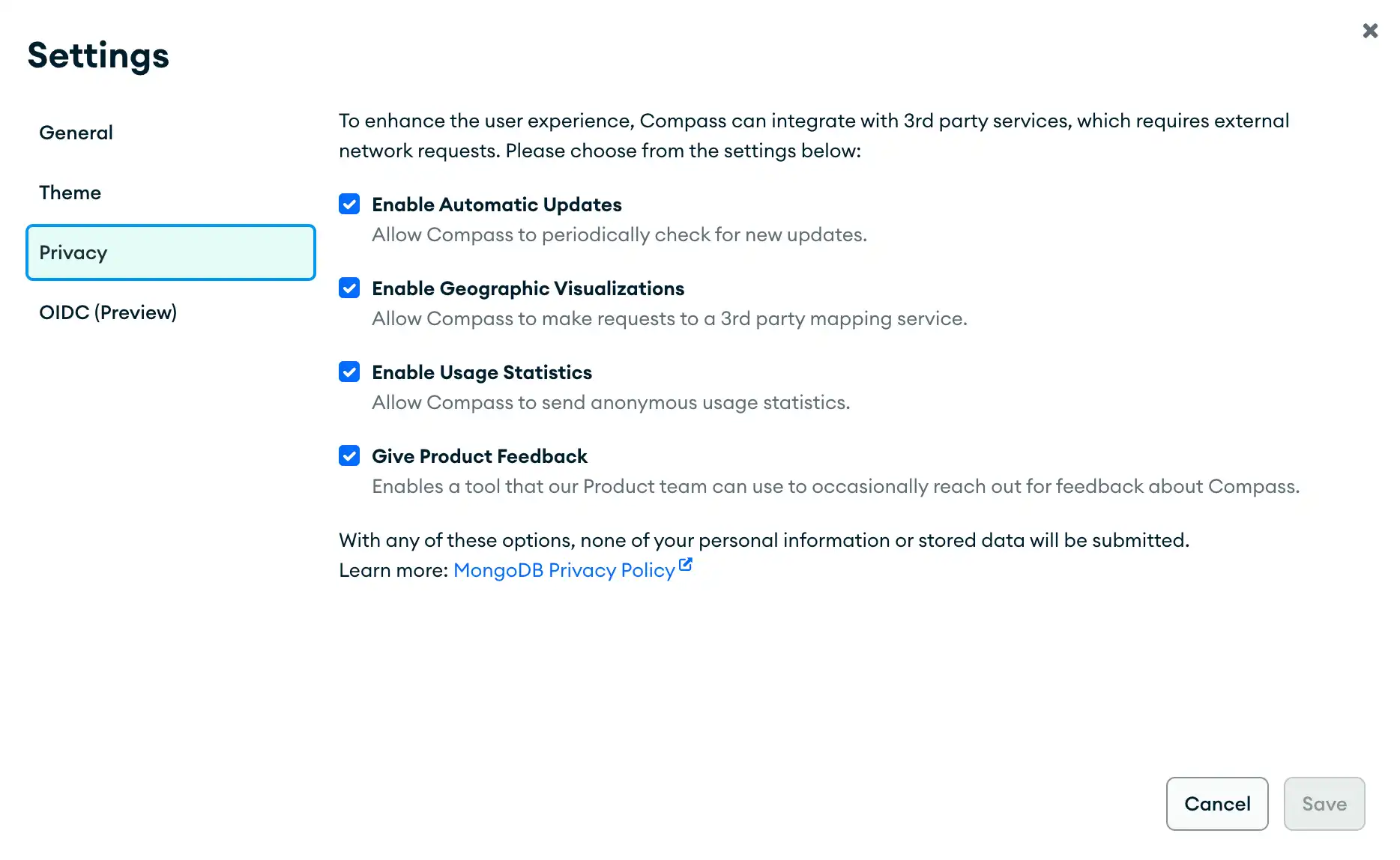
Note
Automatic updates are not available in Compass Isolated Edition.
How do I enable geographic visualizations?
You can enable geographic visualizations in MongoDB Compass in your privacy settings. When Enable Geographic Visualizations is selected, MongoDB Compass is allowed to make requests to a third-party mapping service.
Note
Third party mapping services are not available in Compass Isolated Edition.