NextAuth.js Authentication With MongoDB
Ahmed Bouchefra10 min read • Published Aug 30, 2024 • Updated Aug 30, 2024
FULL APPLICATION
Rate this tutorial
NextAuth.js is a robust authentication library built for Next.js applications. NextAuth.js streamlines the integration of authentication functionalities and offers compatibility with numerous authentication methods, including OAuth providers (Google, Github, etc.), email/password logins, and more.
This tutorial guides you through setting up NextAuth.js for user authentication with email and password in your Next.js 14 application.
Next-Auth is an authentication library designed for Next.js applications specifically. Put simply, Next-Auth makes it easier to add authentication to your Next.js applications. It provides a more seamless integration of authentication functionalities. Next-Auth also provides better compatibility with other authentication methods, like OAuth providers (Google, GitHub, etc.).
Next-Auth offers a set of user-friendly APIs and other components that can handle very complex authentication flows. This means developers can focus more on building their applications.
Out of the box, Next-Auth provides excellent authentication security and built-in session handling. It's appropriate for applications of all sizes and works well with serverless and edge computing environments. It also has full TypeScript support, for an improved developer experience.
Before we dive in, make sure you have the following prerequisites:
- Node.js v20: Make sure you have Node.js installed on your machine. You can download it from the official website.
- React and Next.js 14: A basic understanding of React and Next.js 14 is helpful for this tutorial.
Ensure you have the mongodb-community service started locally. Alternatively, you can use a free-forever MongoDB Atlas cluster.
Let's create a new Next.js project using the following command in your terminal:
1 npx create-next-app@latest mongodb-auth
Answer the questions as follows:
1 create-next-app@14.2.3 2 Ok to proceed? (y) y 3 ✔ Would you like to use TypeScript? … Yes 4 ✔ Would you like to use ESLint? … Yes 5 ✔ Would you like to use Tailwind CSS? … Yes 6 ✔ Would you like to use `src/` directory? … No 7 ✔ Would you like to use App Router? (recommended) … Yes 8 ✔ Would you like to customize the default import alias (@/*)? … No
After the prompts, create-next-app will create a folder with your project name and install the required dependencies.
Navigate inside your project and install the following dependencies:
1 cd mongo-auth 2 npm install next-auth bcryptjs mongoose 3 npm install –-save-dev @types/bcryptjs
The next-auth package provides authentication functionalities for Next.js applications. The next-auth package also offers built-in support for various authentication providers and allows for easy integration with your application.
The bcryptjs library provides functions for hashing passwords using the bcrypt algorithm. It's commonly used for securely storing passwords in databases by generating salted password hashes.
Mongoose is an object data modeling (ODM) library for MongoDB and Node.js. It provides a straightforward, schema-based solution to model your application data, making it easier to work with MongoDB databases.
After installing these dependencies, you'll have the necessary tools and libraries to set up authentication features in your Next.js application, integrate with MongoDB, securely hash passwords, and define data models using Mongoose.
After installing the dependencies, it's time for connecting to MongoDB. Create a
.env.local file in the root of your project and add your MongoDB connection string:1 MONGODB_URI=mongodb://127.0.0.1:27017/mydb
Note: If you are connecting to a MongoDB Atlas cluster, you can find your connection string in the Atlas dashboard.
Create a
lib/mongodb.ts file and add the following code for connecting to a MongoDB database using mongoose:1 import mongoose from "mongoose"; 2 const { MONGODB_URI } = process.env; 3 export const connectDB = async () => { 4 try { 5 const { connection } = await mongoose.connect(MONGODB_URI as string); 6 if (connection.readyState === 1) { 7 return Promise.resolve(true); 8 } 9 } catch (error) { 10 console.error(error); 11 return Promise.reject(error); 12 } 13 };
We are importing the
mongoose library, which is a popular ODM Node.js library for MongoDB. Next, we retrieve the MongoDB URI from the environment variables. Then, we define an asynchronous function named connectDB that connects to the MongoDB database using the URI obtained from the environment variables.Inside the
connectDB function, we use a try...catch block to handle any potential errors that may occur during the database connection process. Within the try block, we use mongoose.connect() to establish a connection to the MongoDB database using the provided URI. If the connection is successful, we resolve the promise with a value of true.If any errors occur during the connection process, they are caught by the
catch block. In this case, we log the error to the console and reject the promise with the caught error.Next, create a
models/User.ts file and start by adding the following imports:1 import mongoose, { Schema, model } from "mongoose";
Add the user interface:
1 export interface UserDocument { 2 _id: string; 3 email: string; 4 password: string; 5 name: string; 6 phone: string; 7 image: string; 8 createdAt: Date; 9 updatedAt: Date; 10 }
Add the user schema:
1 const UserSchema = new Schema<UserDocument>({ 2 email: { 3 type: String, 4 unique: true, 5 required: [true, "Email is required"], 6 match: [ 7 /^\w+([\.-]?\w+)*@\w+([\.-]?\w+)*(\.\w{2,3})+$/, 8 "Email is invalid", 9 ], 10 }, 11 password: { 12 type: String, 13 required: true 14 }, 15 name: { 16 type: String, 17 required: [true, "Name is required"] 18 } 19 }, 20 { 21 timestamps: true, 22 } 23 );
This defines a Mongoose schema for a user document. The
UserSchema specifies the structure and validation rules for user data stored in a MongoDB collection.Finally, export the user model:
1 const User = mongoose.models?.User || model<UserDocument>('User', UserSchema); 2 export default User;
This ensures that the user model is defined and available for use in the application, either by retrieving an existing model or creating a new one based on the specified schema.
First, we need a NextAuth secret key. This secret key is used to encrypt JWT tokens and session data. You can get it simply by running this command on your terminal and it will generate a random key for you:
1 npx auth secret
You need to copy the secret to your
.env file:1 AUTH_SECRET=bVNtF3X1k0QwTD9bx5xUUHOFWAwMXwNdvoF9D8AdgtE=
Create a
lib/auth.ts file and start by adding the following imports:1 import { connectDB } from "@/lib/mongodb"; 2 import User from "@/models/User"; 3 import type { NextAuthOptions } from "next-auth"; 4 import credentials from "next-auth/providers/credentials"; 5 import bcrypt from "bcryptjs";
Define a NextAuth options object as follows:
1 export const authOptions: NextAuthOptions = { 2 providers: [ 3 credentials({ 4 name: "Credentials", 5 id: "credentials", 6 credentials: { 7 email: { label: "Email", type: "text" }, 8 password: { label: "Password", type: "password" }, 9 }, 10 async authorize(credentials) {}, 11 }), 12 ], 13 session: { 14 strategy: "jwt", 15 } 16 };
In the
authorize() function, add the following code:1 await connectDB(); 2 const user = await User.findOne({ 3 email: credentials?.email, 4 }).select("+password"); 5 6 if (!user) throw new Error("Wrong Email"); 7 8 const passwordMatch = await bcrypt.compare( 9 credentials!.password, 10 user.password 11 ); 12 13 if (!passwordMatch) throw new Error("Wrong Password"); 14 return user;
This code verifies the user's credentials (email and password) against those stored in a MongoDB database. It ensures that the provided credentials are valid before allowing the user to proceed with authentication.
Next, create an
app/api/auth/[...nextauth]/route.ts file and add the following code:1 import { authOptions } from "@/lib/auth"; 2 import NextAuth from "next-auth"; 3 const handler = NextAuth(authOptions); 4 export { handler as GET, handler as POST };
This code imports authentication options from their module, initializes the authentication handler using those options, and exports the handler to be used for both
GET and POST requests in API routes.In Next.js, a server action refers to any logic or functionality that is executed on the server-side before rendering the page. This can include tasks such as fetching data from an external API, accessing a database, or performing authentication checks.
In our case, we'll create a server action for registering users. Inside the root of your project, create an
actions/register.ts file and start by adding the following imports:1 "use server" 2 import { connectDB } from "@/lib/mongodb"; 3 import User from "@/models/User"; 4 import bcrypt from "bcryptjs";
The "use server" directive, placed at the beginning of the file, instructs Next.js to treat the function(s) as a server action. This function can be called from client-side components, but it executes on the server.
Export a server action as follows:
1 export const register = async (values: any) => { 2 const { email, password, name } = values; 3 4 try { 5 await connectDB(); 6 const userFound = await User.findOne({ email }); 7 if(userFound){ 8 return { 9 error: 'Email already exists!' 10 } 11 } 12 const hashedPassword = await bcrypt.hash(password, 10); 13 const user = new User({ 14 name, 15 email, 16 password: hashedPassword, 17 }); 18 const savedUser = await user.save(); 19 20 }catch(e){ 21 console.log(e); 22 } 23 }
The
register function handles the process of registering a new user by connecting to the MongoDB database, checking for existing email addresses, hashing passwords, and saving user data to the database.After setting up NextAuth and implementing a server action for user registration, the next step is to create the login and registration pages.
To begin with, let's focus on the login page. Create a file named
app/login/page.tsx and begin by importing the necessary dependencies:1 "use client"; 2 import { FormEvent, useState } from "react"; 3 import { signIn } from "next-auth/react"; 4 import { useRouter } from "next/navigation"; 5 import Link from "next/link";
The
use client directive is used to mark the component as client-side code. This means that the code within this scope will only be executed and available in the user's browser environment, not on the server.Define a function and export it:
1 export default function Login() {};
In the body of the function, start by adding the following code:
1 const [error, setError] = useState(""); 2 const router = useRouter();
This establishes state management for error messages and access to the client-side router.
Add the
handleSubmit() function as follows:1 const handleSubmit = async (event: FormEvent<HTMLFormElement>) => { 2 event.preventDefault(); 3 const formData = new FormData(event.currentTarget); 4 const res = await signIn("credentials", { 5 email: formData.get("email"), 6 password: formData.get("password"), 7 redirect: false, 8 }); 9 if (res?.error) { 10 setError(res.error as string); 11 } 12 if (res?.ok) { 13 return router.push("/"); 14 } 15 };
This defines an asynchronous function that handles form submission for user login. It prevents default form behavior, extracts user credentials from the form using FormData, attempts sign-in using NextAuth.js, and handles successful login by redirecting the user to the home page and potential errors by updating the component's error state.
Return the following JSX code:
1 return ( 2 <section className="w-full h-screen flex items-center justify-center"> 3 <form 4 className="p-6 w-full max-w-[400px] flex flex-col justify-between items-center gap-2 5 border border-solid border-black bg-white rounded" 6 onSubmit={handleSubmit}> 7 {error && <div className="text-black">{error}</div>} 8 <h1 className="mb-5 w-full text-2xl font-bold">Sign In</h1> 9 <label className="w-full text-sm">Email</label> 10 <input 11 type="email" 12 placeholder="Email" 13 className="w-full h-8 border border-solid border-black rounded p-2" 14 name="email" /> 15 <label className="w-full text-sm">Password</label> 16 <div className="flex w-full"> 17 <input 18 type="password" 19 placeholder="Password" 20 className="w-full h-8 border border-solid border-black rounded p-2" 21 name="password" /> 22 </div> 23 <button className="w-full border border-solid border-black rounded"> 24 Sign In 25 </button> 26 27 <Link 28 href="/register" 29 className="text-sm text-[#888] transition duration-150 ease hover:text-black"> 30 Don't have an account? 31 </Link> 32 </form> 33 </section> 34 );
This simply creates a form that allows users to input their email and password for authentication, and it provides a link to navigate to the registration page if they don't have an account yet.
This is what the form looks like:
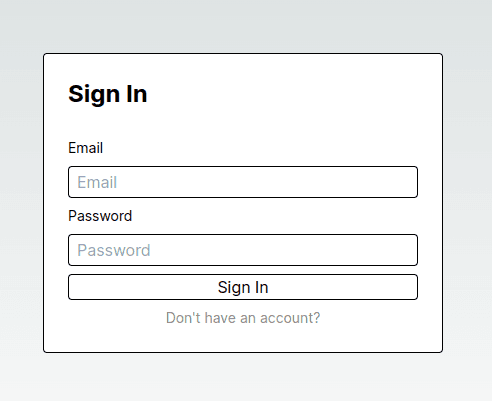
Next, let's create the registration page. Create a
app/register/page.tsx file and start by adding the following code:1 "use client"; 2 import { FormEvent, useRef, useState } from "react"; 3 import { useRouter } from "next/navigation"; 4 import Link from "next/link"; 5 import { register } from "@/actions/register"; 6 7 8 export default function Register() { 9 const [error, setError] = useState<string>(); 10 const router = useRouter(); 11 const ref = useRef<HTMLFormElement>(null); 12 }
This creates a client-side component that initializes state for error handling, utilizes Next.js router for navigation, and provides a reference to the form element, that will be created below, using a ref.
Add the
handleSubmit() function:1 const handleSubmit = async (formData: FormData) => { 2 const r = await register({ 3 email: formData.get("email"), 4 password: formData.get("password"), 5 name: formData.get("name") 6 }); 7 ref.current?.reset(); 8 if(r?.error){ 9 setError(r.error); 10 return; 11 } else { 12 return router.push("/login"); 13 } 14 };
This defines an asynchronous function named
handleSubmit, which is called when a form is submitted. The function handles the form submission, including extracting form data using FormData, user registration by calling the register server action, error handling, and redirecting the user to the login page upon successful registration. Otherwise, it sets the error that will be displayed.Return the following JSX code:
1 return( 2 <section className="w-full h-screen flex items-center justify-center"> 3 <form ref = {ref} 4 action={handleSubmit} 5 className="p-6 w-full max-w-[400px] flex flex-col justify-between items-center gap-2 6 border border-solid border-black bg-white rounded"> 7 {error && <div className="">{error}</div>} 8 <h1 className="mb-5 w-full text-2xl font-bold">Register</h1> 9 10 <label className="w-full text-sm">Full Name</label> 11 <input 12 type="text" 13 placeholder="Full Name" 14 className="w-full h-8 border border-solid border-black py-1 px-2.5 rounded text-[13px]" 15 name="name" 16 /> 17 18 <label className="w-full text-sm">Email</label> 19 <input 20 type="email" 21 placeholder="Email" 22 className="w-full h-8 border border-solid border-black py-1 px-2.5 rounded" 23 name="email" 24 /> 25 26 <label className="w-full text-sm">Password</label> 27 <div className="flex w-full"> 28 <input 29 type="password" 30 placeholder="Password" 31 className="w-full h-8 border border-solid border-black py-1 px-2.5 rounded" 32 name="password" 33 /> 34 </div> 35 36 <button className="w-full border border-solid border-black py-1.5 mt-2.5 rounded 37 transition duration-150 ease hover:bg-black"> 38 Sign up 39 </button> 40 41 42 <Link href="/login" className="text-sm text-[#888] transition duration-150 ease hover:text-black"> 43 Already have an account? 44 </Link> 45 </form> 46 </section> 47 )
This is how it looks:
In this section, we’ll demonstrate how to use the
SessionProvider in the parent layout to ensure session management is available throughout the application. We’ll retrieve the authentication state from the session and dynamically display a "Sign Out" button if the user is authenticated, or a "Sign In" button if the user is not authenticated.Create a
app/provider.tsx file and add the following code:1 "use client"; 2 3 import { SessionProvider } from "next-auth/react"; 4 5 type Props = { 6 children?: React.ReactNode; 7 }; 8 9 export const Provider = ({ children }: Props) => { 10 return <SessionProvider>{children}</SessionProvider>; 11 };
Update the
app/layout.tsx with the provider we created. First import it:1 import { Provider } from "./provider";
Then, add it as follows:
1 export default function RootLayout({ 2 children, 3 }: Readonly<{ 4 children: React.ReactNode; 5 }>) { 6 return ( 7 <html lang="en"> 8 <Provider> 9 <body className={inter.className}>{children}</body> 10 </Provider> 11 </html> 12 ); 13 }
Update the
app/page.tsx file as follows:1 "use client"; 2 import { signOut, useSession } from "next-auth/react"; 3 import Link from "next/link"; 4 import { useRouter } from "next/navigation"; 5 6 export default function Home() { 7 const { status } = useSession(); 8 const router = useRouter(); 9 10 const showSession = () => { 11 if (status === "authenticated") { 12 return ( 13 <button 14 className="border border-solid border-black rounded" 15 onClick={() => { 16 signOut({ redirect: false }).then(() => { 17 router.push("/"); 18 }); 19 20 }} 21 > 22 Sign Out 23 </button> 24 ) 25 } else if (status === "loading") { 26 return ( 27 <span className="text-[#888] text-sm mt-7">Loading...</span> 28 ) 29 } else { 30 return ( 31 <Link 32 href="/login" 33 className="border border-solid border-black rounded" 34 > 35 Sign In 36 </Link> 37 ) 38 } 39 } 40 return ( 41 <main className="flex min-h-screen flex-col items-center justify-center"> 42 <h1 className="text-xl">Home</h1> 43 {showSession()} 44 </main> 45 ); 46 }
Update the
app/globals.css file to remove custom CSS and only keeping the following:1 @tailwind base; 2 @tailwind components; 3 @tailwind utilities;
You first need to register from this interface:
You can then log in from this interface:
You’ll be redirected to the home page with the “Sign Out” button that appears only when the user is logged in, and you can use it to log out from the app:
In this tutorial, we walked through the steps to set up NextAuth.js authentication with MongoDB as the backend database. We started by creating a new Next.js project and installing necessary dependencies. Then, we established a connection to MongoDB using Mongoose and defined a user schema to structure our user data.
Next, we configured NextAuth.js by generating a secret key, defining authentication options, and implementing the authorization logic to verify user credentials against MongoDB. We also created server actions for user registration, handling database operations securely on the server-side.
After configuring authentication, we created login and registration pages using React components and integrated them with NextAuth.js for authentication. We handled form submissions, error handling, and user redirection based on authentication status.
Finally, we updated the layout to include a session provider for managing user sessions and ensured proper display of authentication status on the home page.
By following these steps, you can effectively implement authentication in your Next.js application using NextAuth.js and MongoDB, providing a secure and seamless experience for your users while simplifying the authentication setup process for developers.
Top Comments in Forums
Akash_Mishra1Akash Mishra2 quarters ago
Swapnil_KotkarSwapnil Kotkar2 quarters ago
@Dvir_Ben_Ishay Hello, I am also facinf exact issue from past 7 days. Failed to figure out this issue. Have you resolved this issue?. Please inform or you can write me at: swapnilkotkar793@gmail.com
this code is not working on production mode. it’s showing error
The error was caused by importing 'mongoose/dist/browser.umd.js