How to Use MERN Stack: A Complete Guide
You will need access to a MongoDB Atlas database for this tutorial. If you don’t have an account, you can sign up for free to follow along.
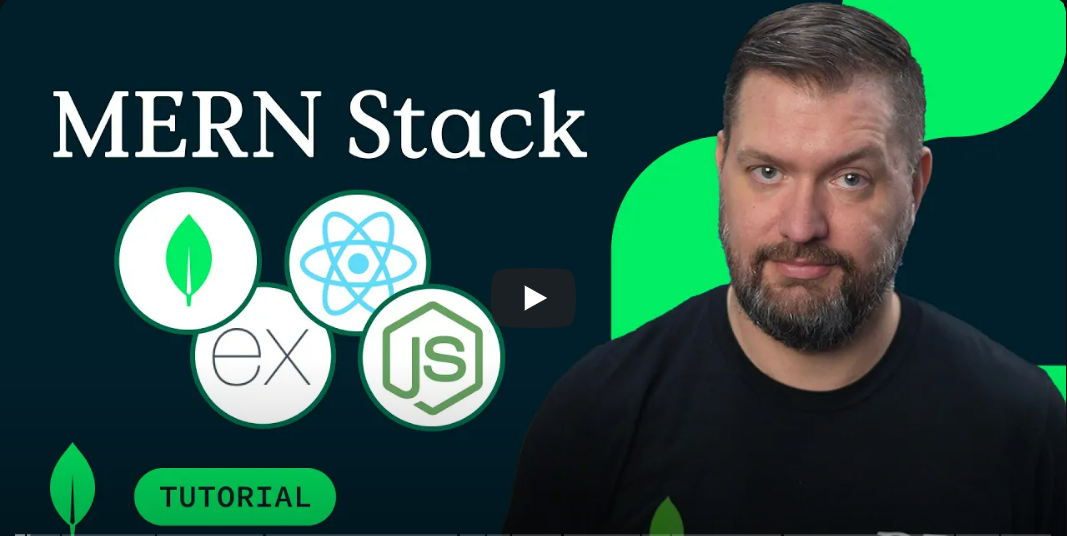
If you are a visual learner, check out the video version of this tutorial.