How to Use the MEAN Stack: Build a Web Application From Scratch
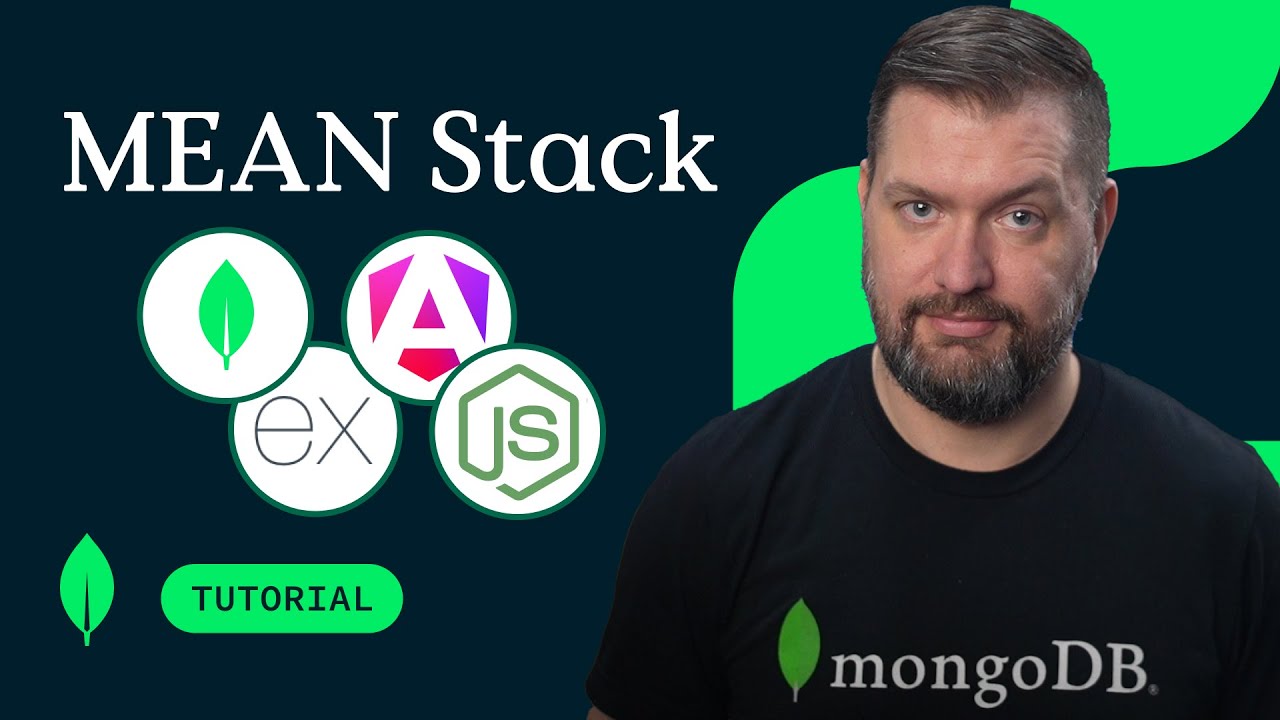
Get started with Atlas today
Get started in seconds. Our free clusters come with 512 MB of storage so you can play around with sample data and get oriented with our platform.
GET STARTED WITH:
- 125+ regions worldwide
- Sample data sets
- Always-on authentication
- End-to-end encryption
- Command line tools