Docs Home → View & Analyze Data → MongoDB Compass
View Real-Time Performance
To access the real-time server performance view:
Connect to a deployment.
Click Performance in the left pane.
Limitations
The Performance view is not available if you are connected to an Atlas Data Lake.
MongoDB Compass cannot retrieve performance data for collections that use Queryable Encryption.
MongoDB Compass shows limited performance data when connected to a
mongos.
Server Stats
The Performance tab displays various stats:
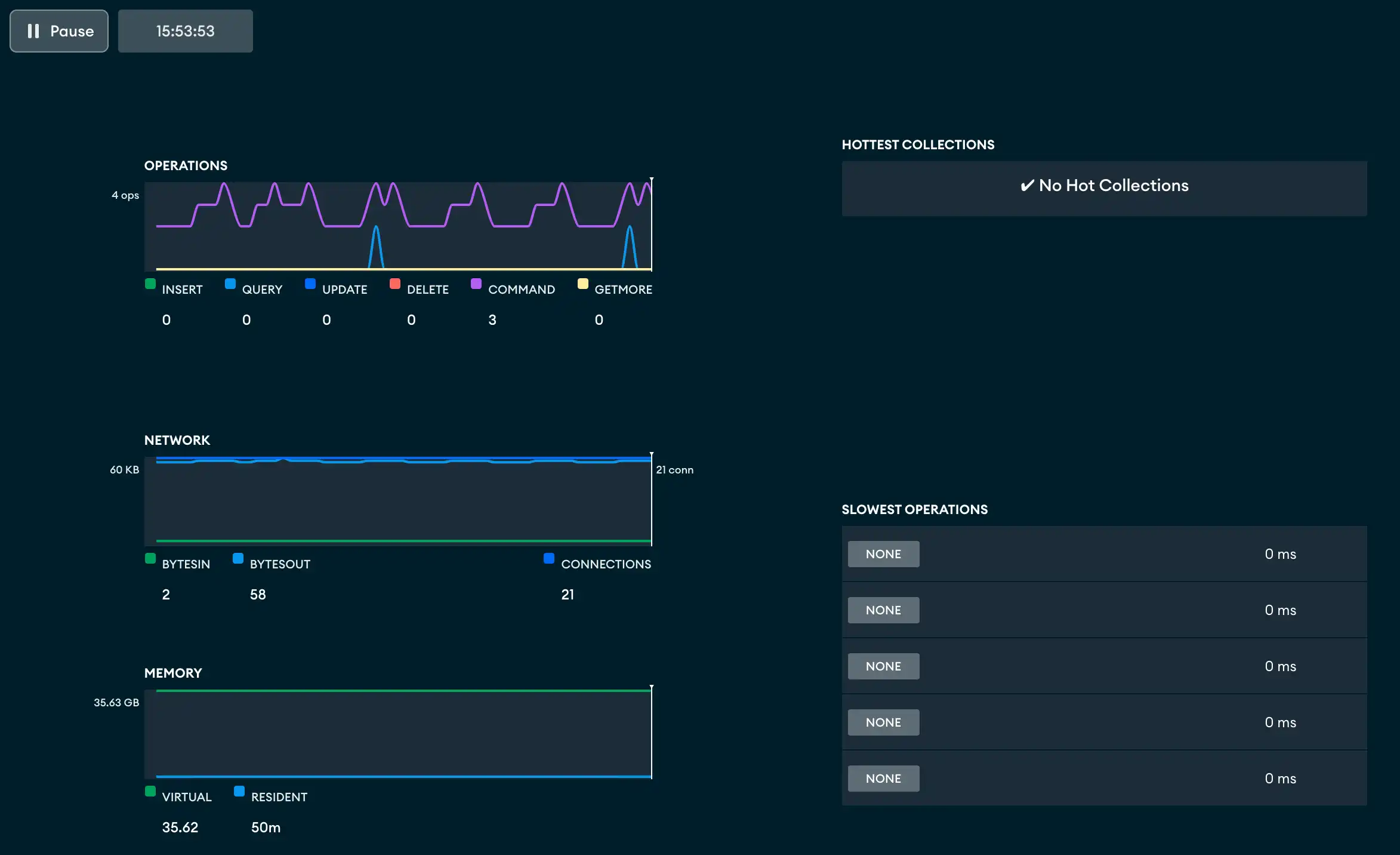
Chart/Table | Description |
|---|---|
Operations | Displays the number of operations as reported by
mongostat. For a description of the
fields, see mongostat. |
Read & Write | Displays the number of active reads, queued reads, active
writes, queued writes as reported by mongostat. For a description of the fields, see
mongostat. |
Network | Displays the number of connections as reported by
mongostat. For a description of the
fields, see mongostat. |
Memory | Displays the memory stats as reported by mongostat. For a description of the fields, see
mongostat. |
Hottest Collections | Displays the collections with the most activities as reported
by The collections correspond to a given moment in the charts; i.e. as you move over the charts, the corresponding collections are highlighted/displayed in the table. |
Slowest Operations | Displays the slowest operations as reported by
db.currentOp(). The
operations correspond to a given moment in the charts; i.e. as
you move over the charts, the corresponding slowest operations
are displayed in the table. To view the details of a slow
operation or stop the operation, click on
the operation. |
Stop Slow Operations
You can stop slow operations from the Performance Tab.
Important
Required Permissions
On deployments that require authentication, to stop operations that you don't own, you
must have the killop privilege action.
Pause the Display
The Pause button above the graph display pauses the update of the displays only. Pausing the performance tab does not impact the collection of the underlying data. To restart the display updates, click Play.
Next to the Pause button is a clock which shows the current time while the graphs are updating. If the display is paused, the clock shows the time at which the pause began.