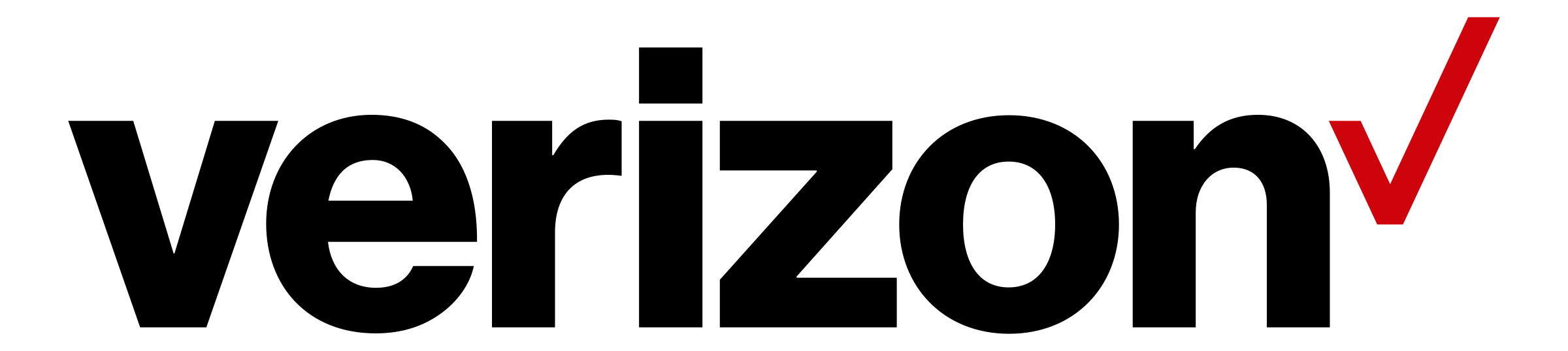MongoDB for Industries
Accelerate mission-critical applications, drive innovation, and transform AI challenges into opportunities with unparalleled speed, reliability, and scalability.
Industry-specific solutions
Gain insights into how MongoDB and adjacent technologies can provide end-to-end solutions for industry-specific challenges. Understand how similar issues have been addressed successfully by other leading companies in your field.


The art of the possible
Explore the art of the possible with MongoDB-powered solutions. Learn from real-world use cases that demonstrate how MongoDB can transform data management and modern application development within your industry.
Collaborative discussions
Engage in discussions with MongoDB experts and technology partners. Learn how others in your industry have leveraged MongoDB to solve complex problems and drive business growth.


Execution excellence
Understand MongoDB’s project execution capabilities, including successful collaborations with technology partners. Learn how we can help you achieve your business goals with efficiency and expertise.
Industries
Customer Success Stories





Director of Digital Technology, 7-Eleven