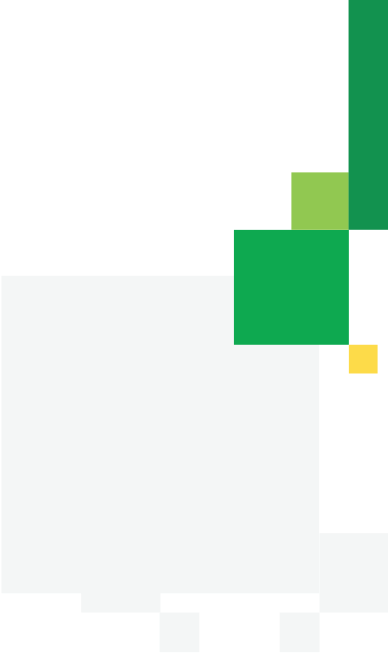How to Get Started in Coupa
A guide that walks you through the steps to get into your Coupa account and start invoicing.
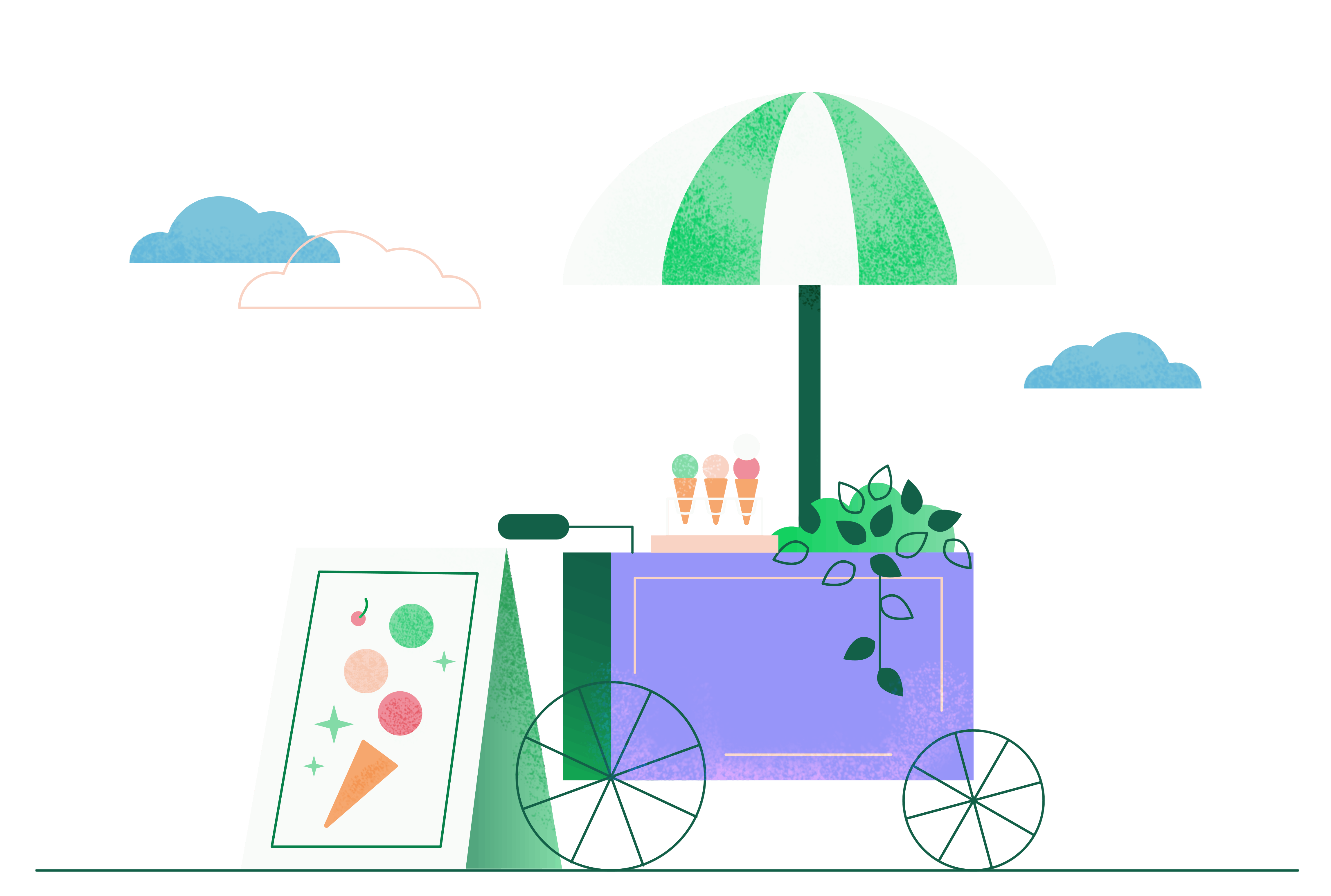
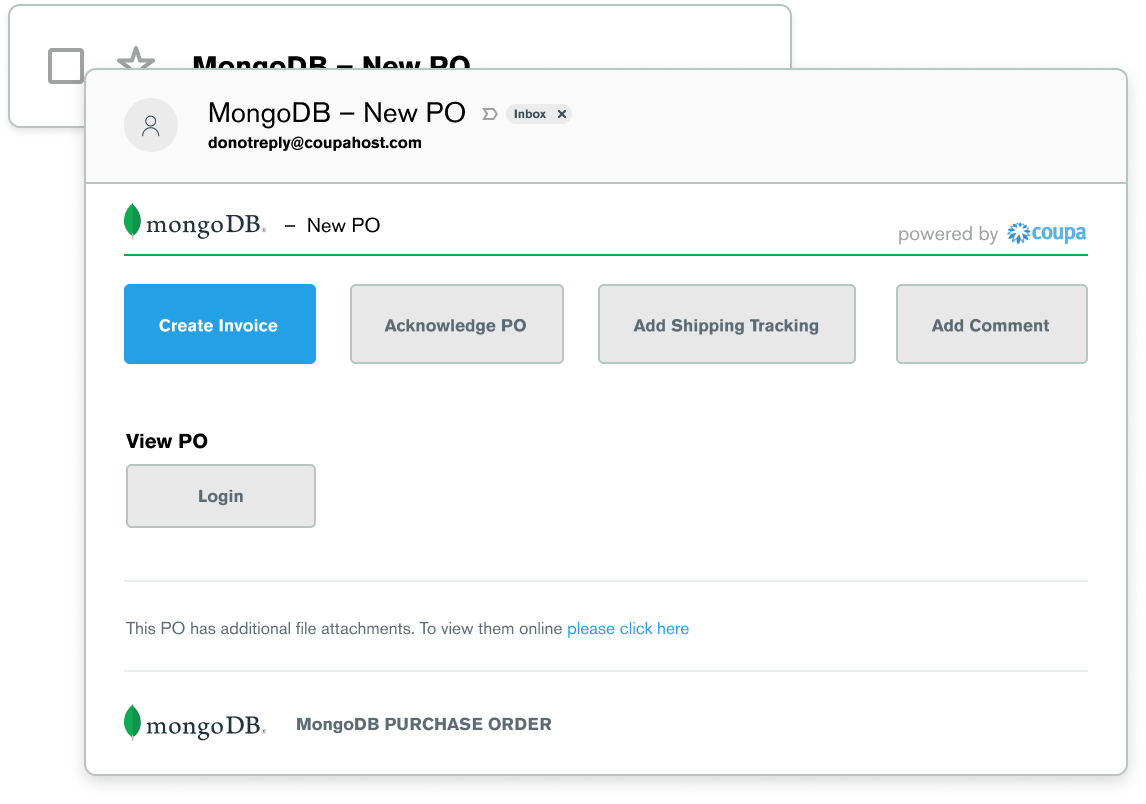
In Your Email
You will receive an email from Coupa containing your Purchase Order (PO).
To begin creating an invoice, click on the blue Create Invoice button.
Acknowledge PO simply notifies the MongoDB contact that you have come in contact/received the Purchase Order.
You will be asked to register for E-invoicing and create a Remit-To and a Legal Entity if you have not already.
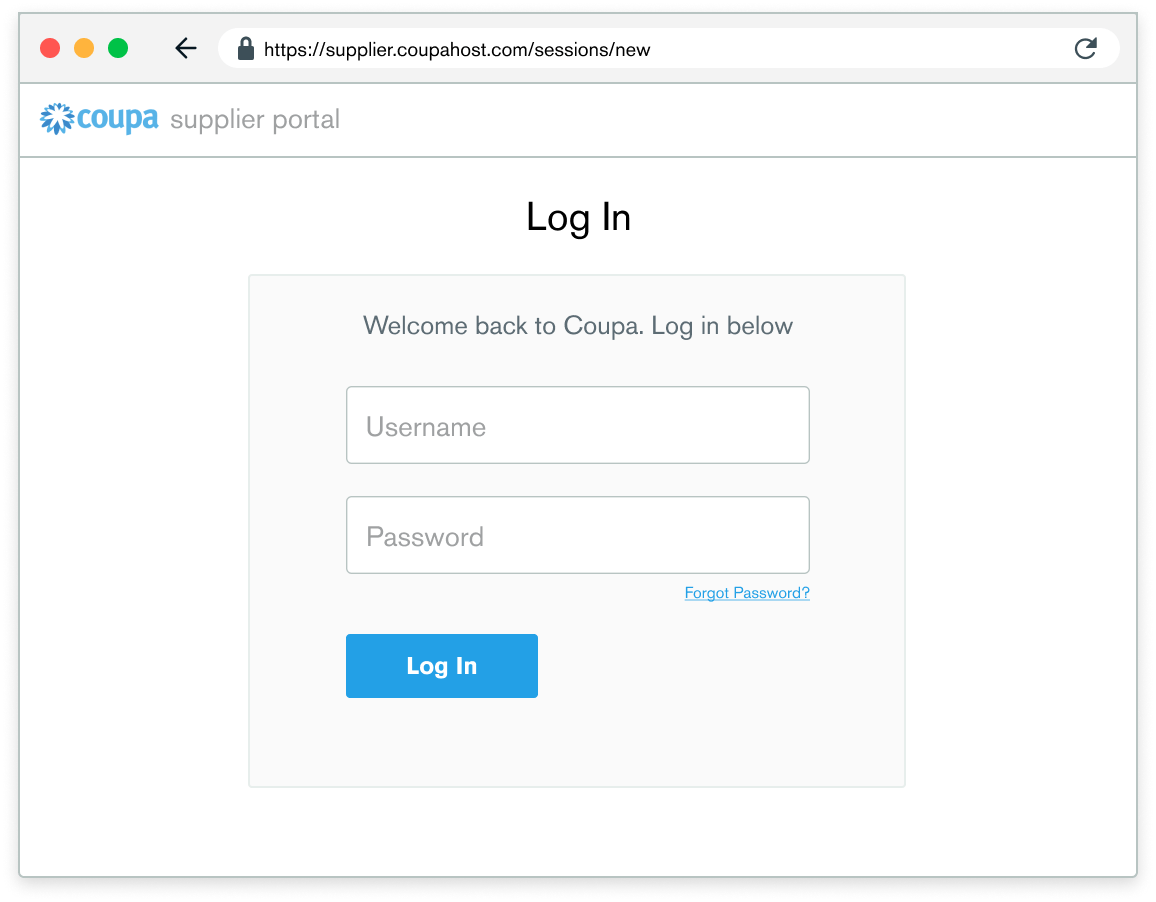
Log In or Register
Head over to the Coupa Supplier Portal (CSP) and log in with your Coupa username and password.
If you don't have an account yet, you can Register for one on the same screen.
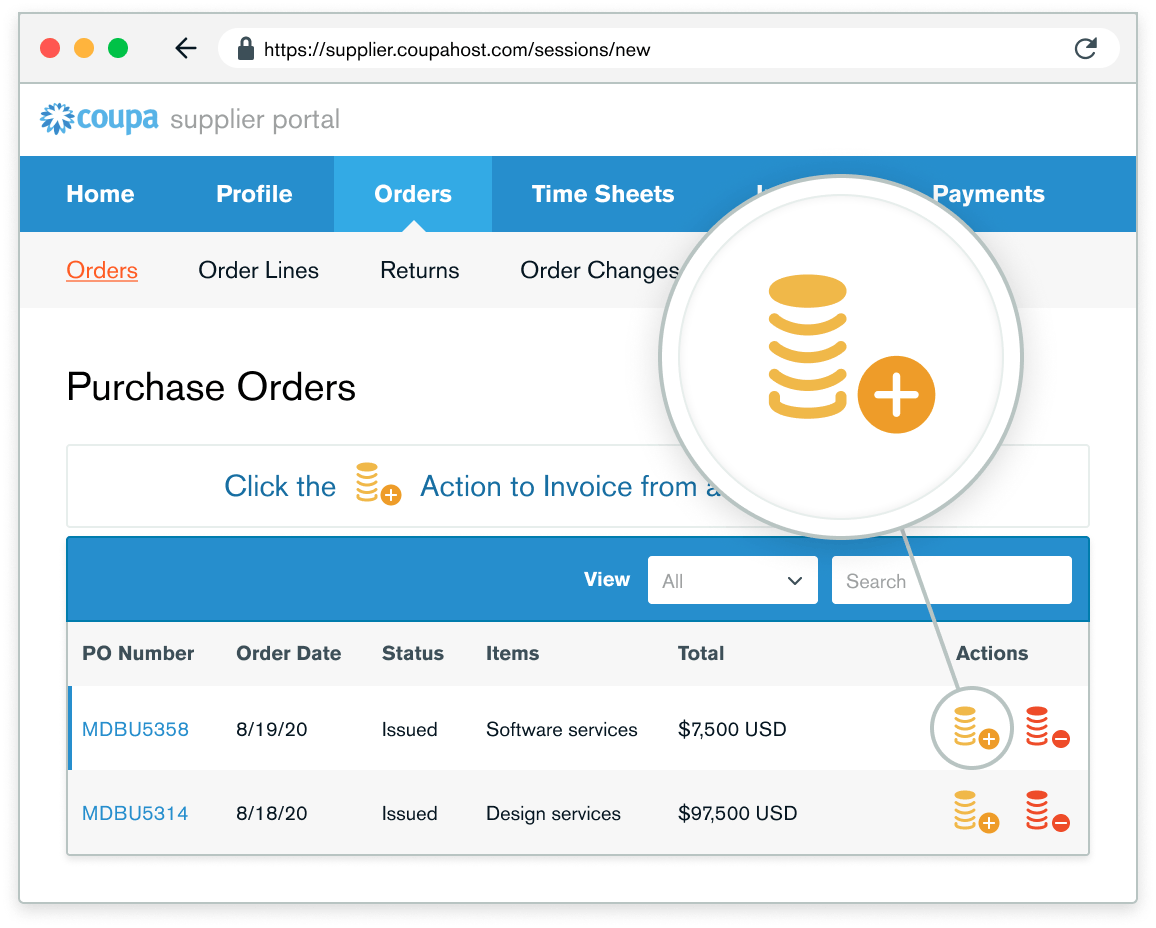
Finding Purchase Orders
Click on the Orders tab to view Purchase Orders (PO)
Find the PO you need to invoice against and click on the stack of gold coins to the right or click into the PO.
The Create Invoice page will appear.
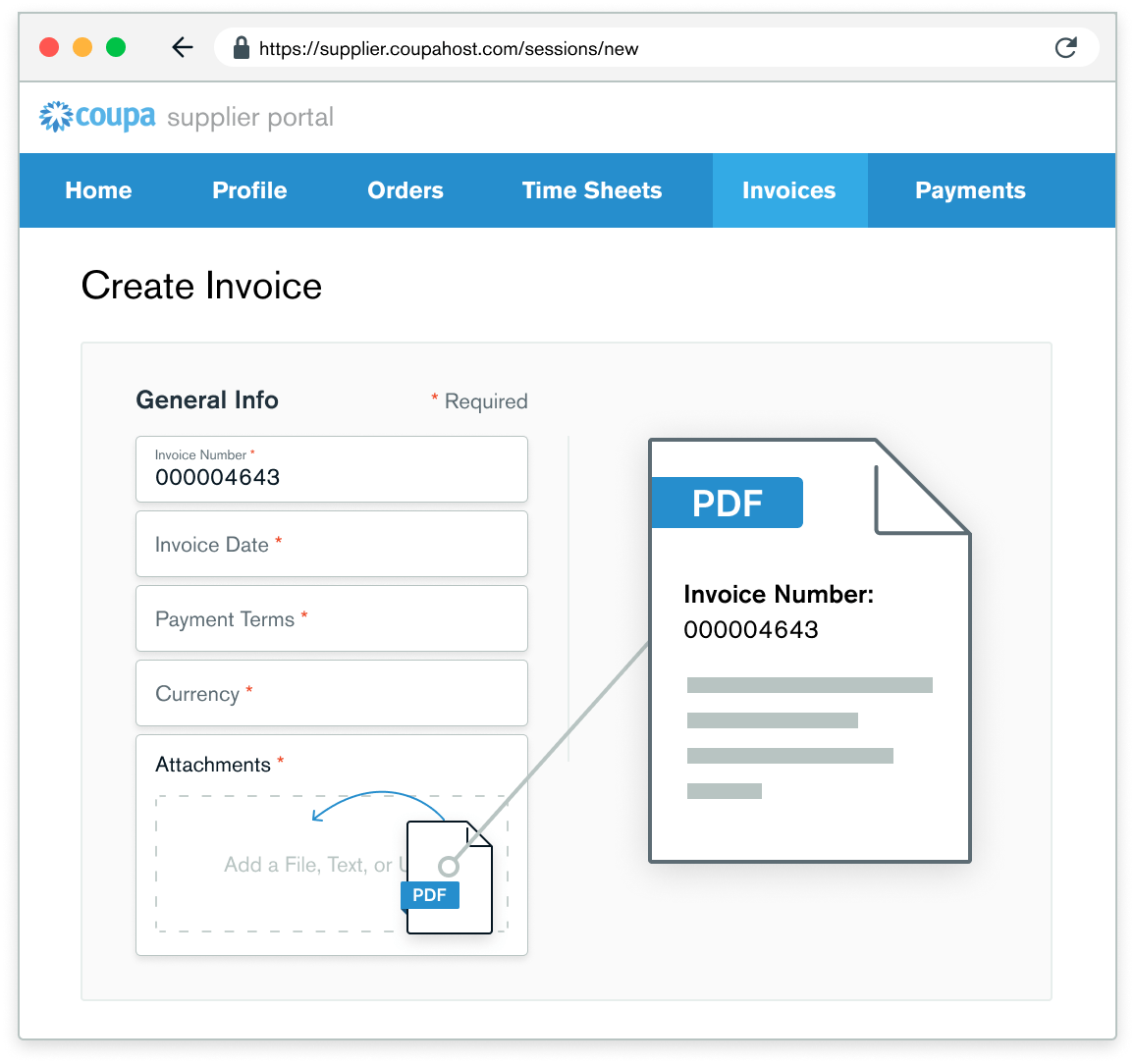
Creating the invoice
All fields marked with the red * are required
Attach the PDF Invoice in the Attachments field.
- The Invoice number in Coupa must be unique and match the invoice number in your PDF attachment. If there are multiple invoices for a purchase order they must be submitted separately.
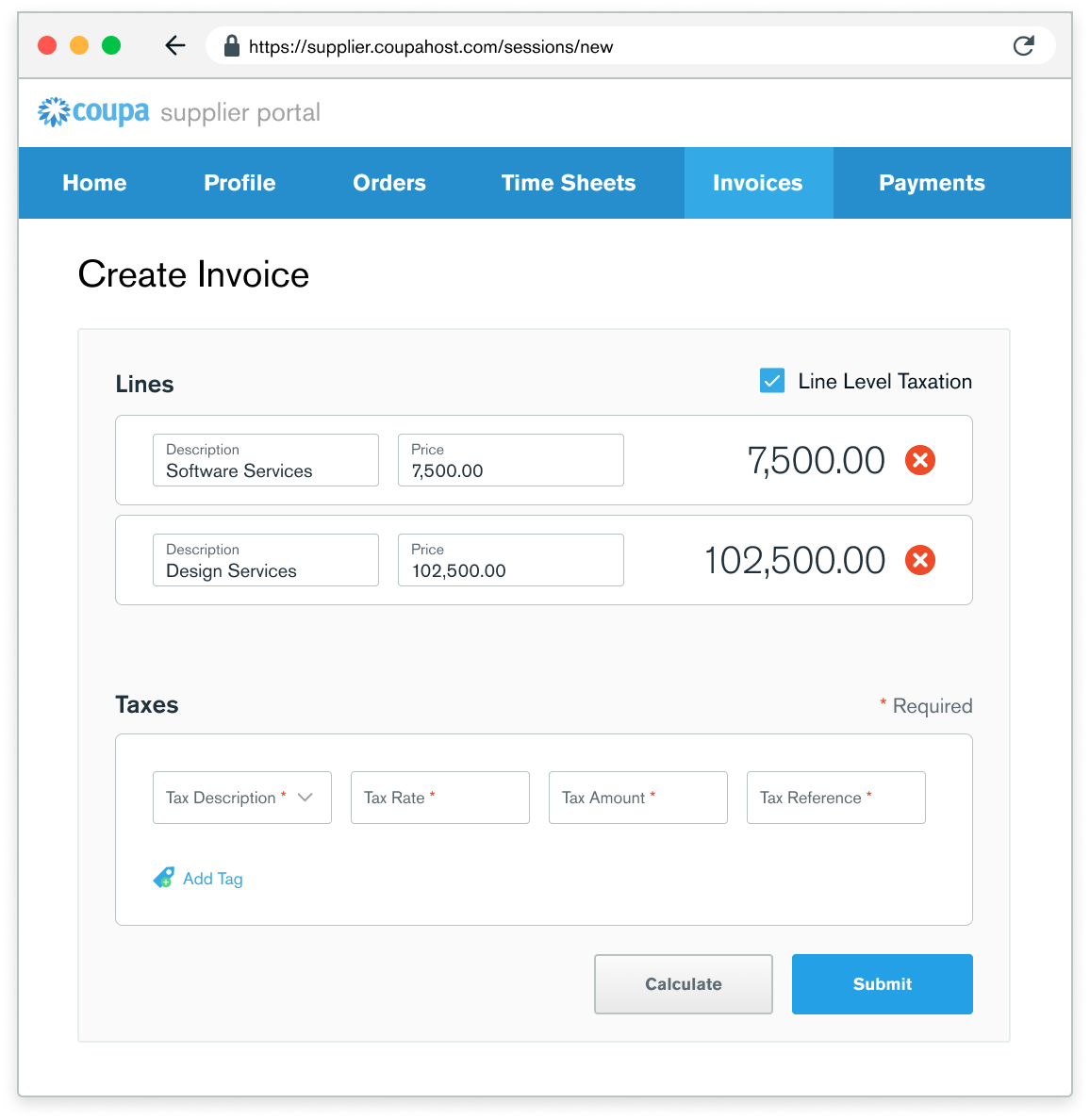
Invoice specifics
If you need to delete a purchase order line or you are invoicing against a purchase order with multiple lines, please click on the red X next to the line you are not using (next by the line total amount).
If you are not invoicing for the entire purchase order, you must delete the unused lines.
Example: A purchase order was created for the entire year by months and you are invoicing only for January, you will have to delete the other 11 lines to submit the invoice correctly.
Next you will adjust the Price to reflect the desired billing amount.
You should put the tax per purchase-order line by checking the “Line Level Taxation” checkbox.
A tax box will appear on the individual purchase order line where you will enter the Tax Rate.
Click Calculate to calculate the total price including tax
Click Submit once complete.
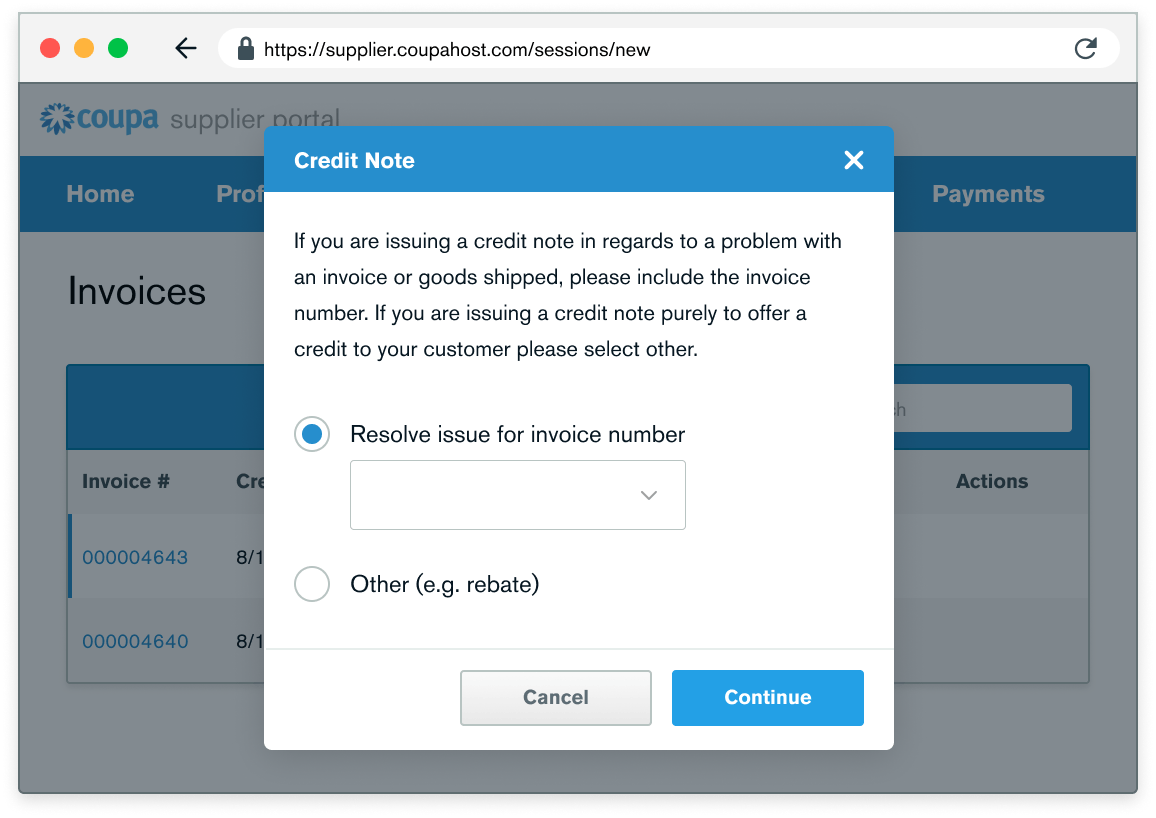
Creation of a Credit Note
Not everything goes smoothly all the time. Coupa offers a credit system to resolve invoices if needed.
Go to the Invoices Tab then scroll to the Create Invoices Section. There will be 4 buttons, click on “Create Credit Note”.