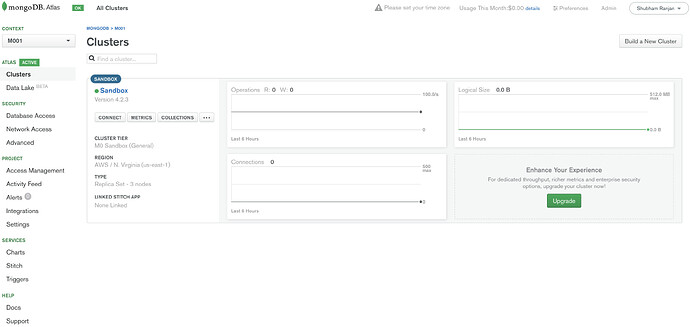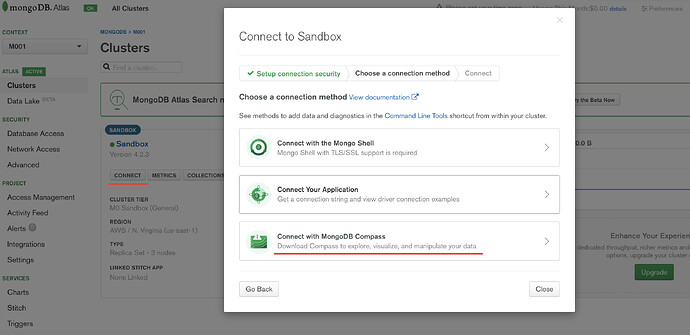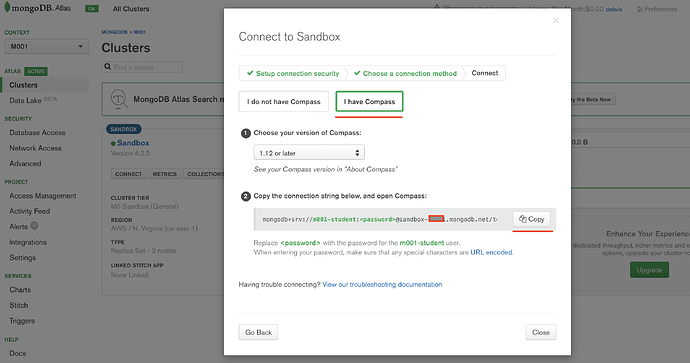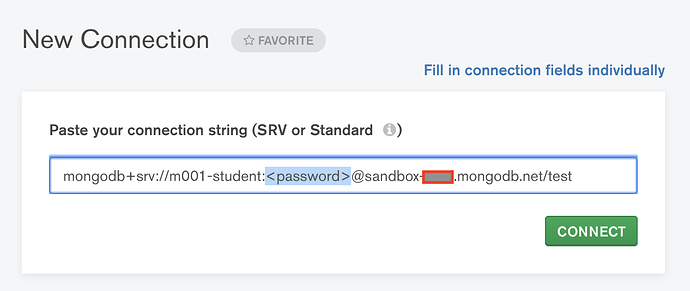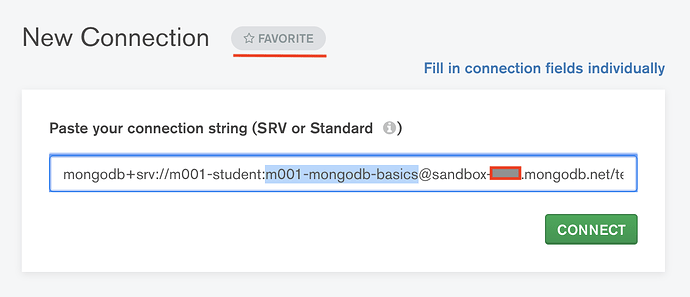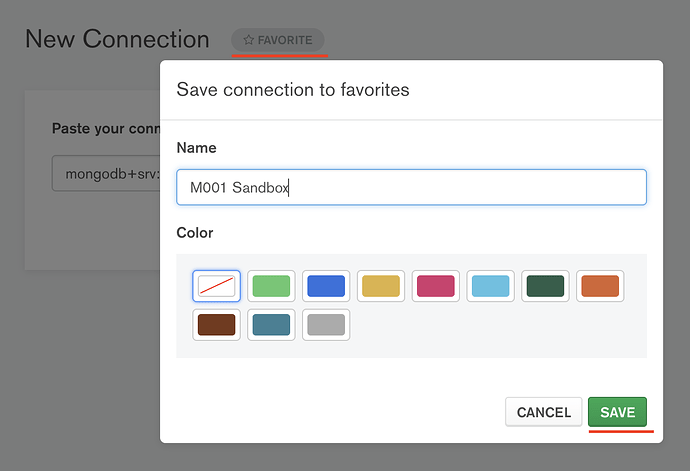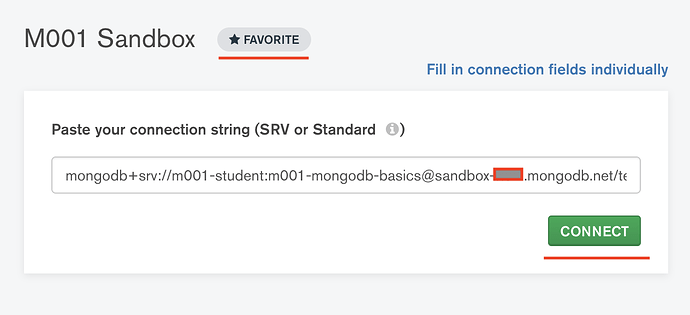Not able to identify the connection string from the tutorial.
@Utkarsh_14115, have a look at this thread:
https://www.mongodb.com/community/forums/t/error-while-connecting-to-mongodb-compass/48281/2
Hi @Utkarsh_14115,
I hope you found @007_jb’s response helpful. Please let us know if you are still having any issue.
Thanks,
Shubham Ranjan
Curriculum Services Engineer
I don’t see how giving us the answer will help. It is like cheating on a test.
I can use the url to bring up the databases, but I won’t know how to do it again, or for a different instance. Why is there a difference between the course showing a full page of fields to enter and my Compass that only has the one URL field? How would I get a different URL for my own if I wanted to start using it?
@Mark_03136, does the question in this thread relate to a lab that counts towards the final score, or is it just a quiz (which doesn’t count towards the final score)?
Q: Why is there a difference …?
A: The lectures are referencing a much older version of Compass. @Shubham_Ranjan (the Curriculum Services Engineer for this course) has mentioned that they’ll soon get an upgrade.
Q: How would I get a different URL…?
A: You get the connection strings on Atlas (which I believe the lectures cover). On there, you’ll find a Version dropdown for different connection string formats. The version that matches the lecture is 3.4 or earlier.

Neither, I just wanted to understand what options to consider when connecting.
Hi @Mark_03136,
As @007_jb mentioned, the user interface of Compass has changed a lot since the time of recording of the videos. As I can see, you are enrolled in the February, 2020 offering. In the March offerings, we have published the upgraded version of course to reflect some of the recent changes.
Regarding the connection string, I hope you found @007_jb response helpful. Acquiring the connection string is pretty much same for mongo shell and Compass. For instance, this is how you can acquire the connection string for Compass for your sandbox cluster.
- Login to your Atlas account.
- Navigate to your Atlas Clusters view.
- Click Connect → Connect with MongoDB Compass
- Click I have Compass → Copy.This will copy the connection string to your system’s clipboard.
- Paste this connection string in the dialog box and replace with your password.
- Add this connection string to your favorites so that you can easily reconnect to it at some later time.Click Favorite and enter ‘M001 Sandbox’ as the Name and click Save.
- Now click Connect to open a connection to your sandbox cluster.
Hope it helps!
Please let us know if you still have any questions.
Thanks,
Shubham Ranjan
Curriculum Services Engineer