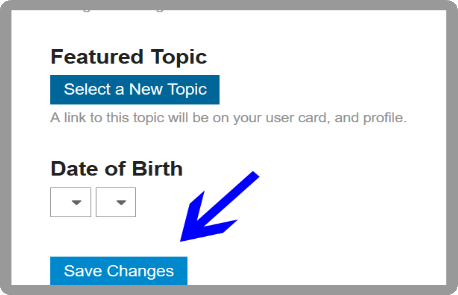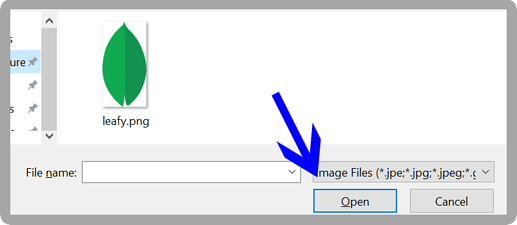Filling Out Your Bio
Once you are signed up for the MongoDB Community forum, you can personalize your profile by adding a new profile picture and filling out your bio. You can also customize your profile settings for your specific location and time zone.
To start the process:
- Click on your system assigned profile image on the taskbar in the upper right-hand corner of the page.
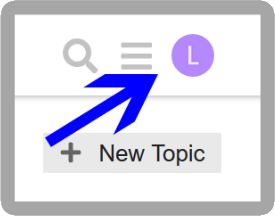
- Click on your username in the drop-down window.

- Click Preferences .
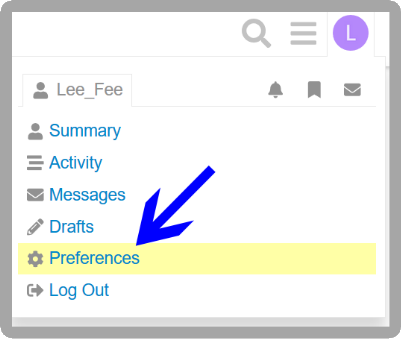
In the Preferences menu, you can upload a new profile picture, write a bio, and change your username, location, and time zone.
To change your profile photo:
- In the Preferences menu under Account , click the pencil icon next to your system assigned profile picture.

- In the new window, choose to keep your system assigned profile picture, use a Gravatar, or add a custom picture.
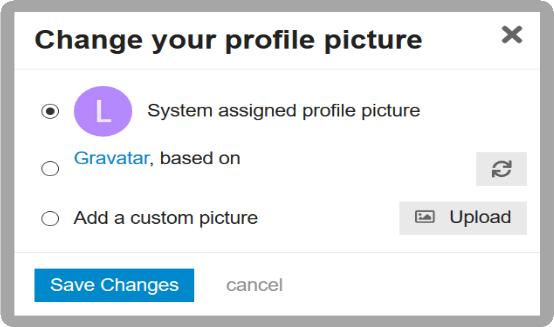
- To add a custom picture, click Upload .
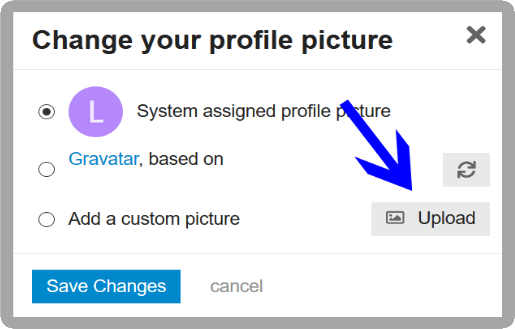
- Choose a photo from your device and click Open .
- Click Save Changes .
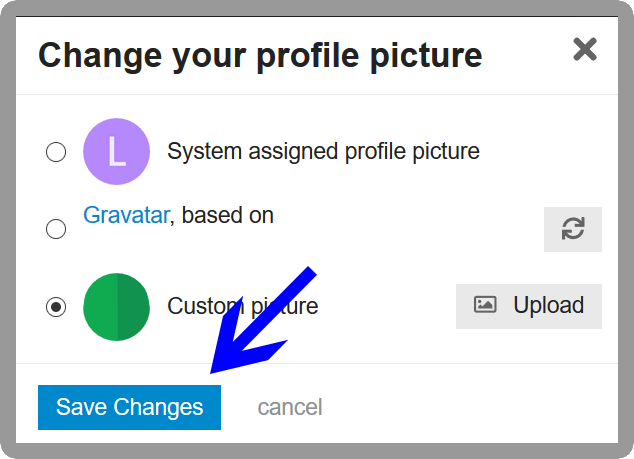
To change your username:
- In the Preferences menu under Account , click the pencil icon next to your system assigned username.

- In the new window, enter a custom username and click Change .
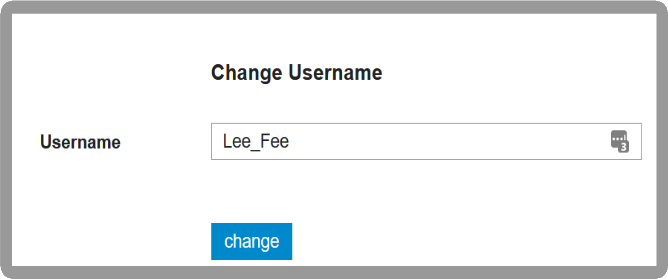
- A popup window will ask whether you’re sure you want to change your username.
Click Yes to confirm or No if you want to go back and change the username.
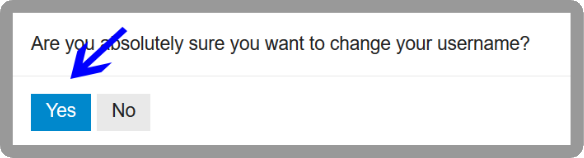
To write a bio:
- In the Preferences menu, click Profile in the left-hand column.
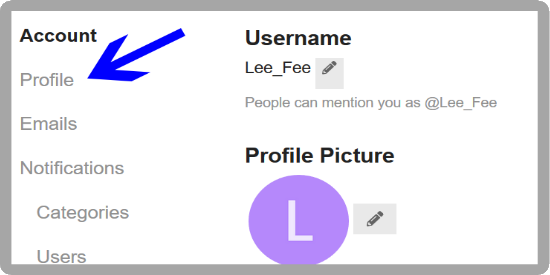
- Fill in the About me section.
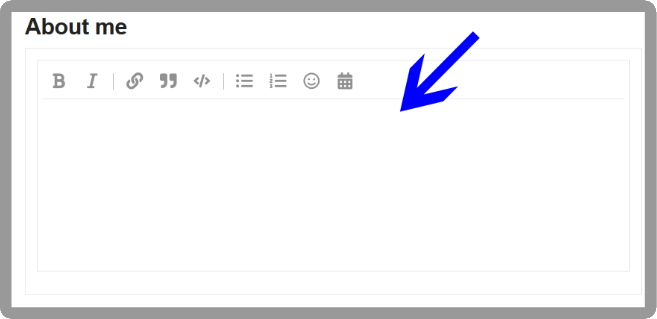
- Write as much or as little about yourself as you would like. The more you write, the better the community can get to know you.

To change your profile information:
- In the Preferences menu under Profile , scroll down and click the drop-down arrow under Time zone .
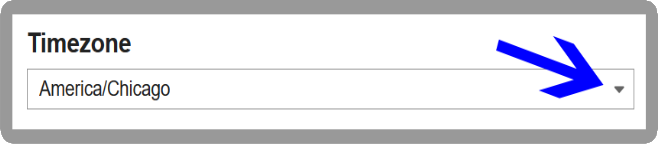
- You can either use the scroll bar to find your time zone or type your time zone into the search bar.
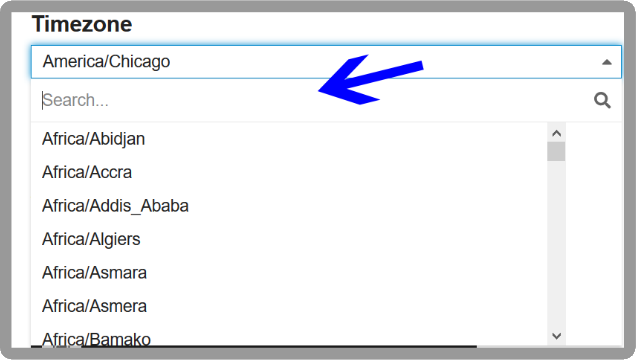
- Below Time zone , click into the Location text box and write your current city and state or other location.
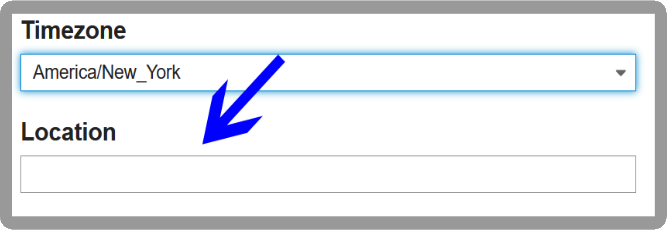
- You can also add a personal or business website by entering the URL into the Web Site text box.
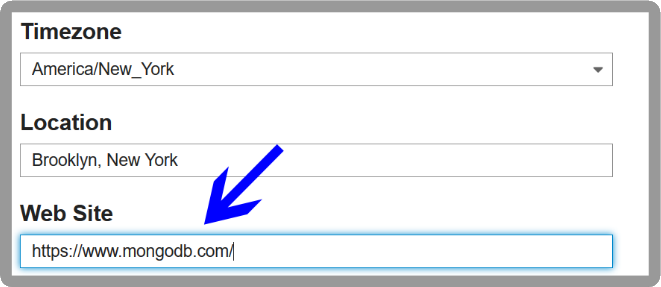
- At the bottom of the page, use the two drop-down menus to choose your date of birth.
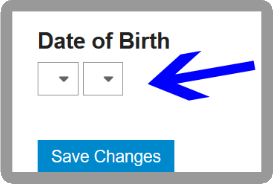
To choose a featured topic:
- From the Preferences menu under Profile , scroll down, and click Select a New Topic .
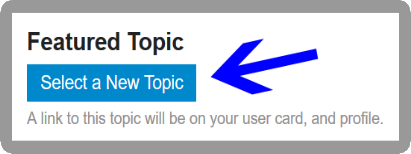
- In the popup window, you can search for a topic by its title, URL, or ID.
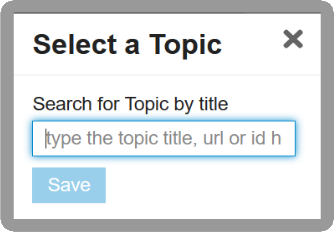
- Once you have found the topic you want to feature, click Save .
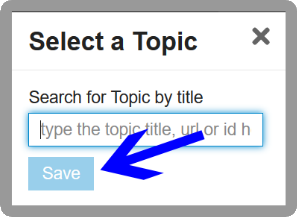
- A link to your featured topic is placed on your user card and profile.
When you are finished editing your profile, scroll to the bottom of the Profile page, and click Save Changes .