- Reference >
- Monitoring Agent >
- Install Monitoring Agent >
- Install or Update the Monitoring Agent with
debPackages
Install or Update the Monitoring Agent with deb Packages¶
On this page
Overview¶
The Ops Manager Monitoring Agent is a lightweight component that runs within your infrastructure, connects to your MongoDB processes, collects data about the state of your deployment, and then sends the data to the Monitoring service which processes and renders this data. The agent initiates all connections to the Monitoring service, and communications between the agent and the Monitoring service are encrypted. A single agent can collect data from multiple MongoDB processes.
Consider the following diagram of an example deployment:
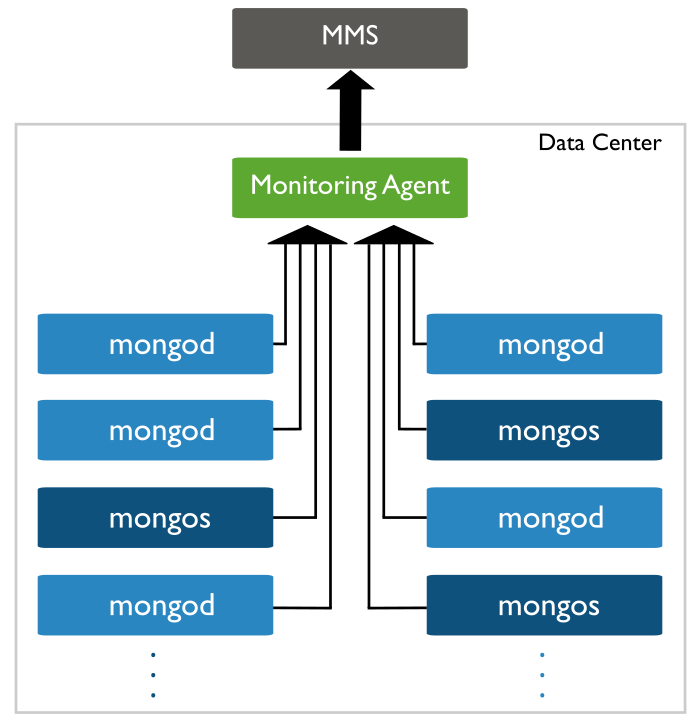
This tutorial will guide you through the steps necessary to install or update Monitoring on your system. You must install the Ops Manager Monitoring server itself before installing the Monitoring Agent.
See Monitoring FAQs for additional information.
Considerations¶
Connectivity¶
You must configure the networking rules of your deployment so that:
- the Monitoring Agent can connect to all mongod and mongos instances that you want to monitor.
- the Monitoring Agent can connect to Monitoring server on port 443
(i.e.
https.)
The Monitoring server does not make any outbound connections to the agents or to MongoDB instances. If Exposed DB Host Check is enabled, the Monitoring server will attempt to connect to your servers occasionally as part of a vulnerability check.
Ensure all mongod and mongos instances are not accessible to hosts outside your deployment.
Monitoring Agent Redundancy¶
A single Monitoring Agent is sufficient and strongly recommended. However, you can run additional instances of the agent as hot standbys to provide redundancy. If the primary agent fails, a standby agent starts monitoring.
When you run multiple agents, only one Monitoring Agent per group or environment is the primary agent. The primary agent reports the cluster’s status to Ops Manager. The remaining agents are completely idle, except to log their status as standby agents and to periodically ask Ops Manager whether they should become the primary.
To install additional agents, simply repeat the installation process.
Collection Interval¶
If you are updating the agent, keep in mind that when the Monitoring Agent restarts, there is a five-minute delay before that agent begins collecting data and sending pings to Monitoring. If you have multiple agents, this delay permits other agents in your infrastructure to become the primary agent and permits Monitoring to determine which agent will be primary.
During this interval, the restarted Monitoring Agent will not collect data.
Prerequisites¶
If your MongoDB deployment enforces access control, you must create a user in MongoDB with the appropriate access. See Configure Monitoring Agent for Access Control.
Procedures¶
This section includes procedures for installing and updating the
Monitoring Agent on Ubuntu with deb packages.
For Debian systems, instead use the Install or Update the Monitoring Agent from Archive procedure.
Install the Monitoring Agent with a deb Package¶
Download the latest version of the Monitoring Agent package.¶
Issue the following command using the system shell:
Install the Monitoring Agent package.¶
Issue the following command using the system shell:
Retrieve the Ops Manager API key for your Ops Manager group.¶
In the Administration tab on the Agents page, click the link for your operating system. Ops Manager will then display a procedure that includes a step to set your Ops Manager API key. The step displays the actual Ops Manager API key used by your Ops Manager group. Copy the key.
Edit the monitoring-agent.config file to include your Ops Manager API key.¶
In the <install-directory>/monitoring-agent.config file, set the
mmsApiKey property to your API key.
Start the Monitoring Agent.¶
Issue the following command:
Remember, that you only need to run 1 Monitoring Agent for each Ops Manager group. A single Monitoring Agent can collect data from many MongoDB instances.
Update the Monitoring Agent with a deb Package¶
Download the latest version of the Monitoring Agent package.¶
Issue the following command using the system shell:
Install the Monitoring Agent package.¶
Issue the following command using the system shell:
Start the Monitoring Agent.¶
Issue the following command:
Remember, that you only need to run 1 Monitoring Agent for each Ops Manager group. A single Monitoring Agent can collect data from many MongoDB instances.