Docs Home → Atlas App Services
Upgrade a Shared Tier Cluster
On this page
Overview
Atlas App Services allows you to upgrade your shared tier cluster (M0, M2, and M5) to a dedicated cluster. Upgrade your cluster before releasing an Atlas Device Sync application by completing the following steps.
Note
Using a shared tier cluster on a production application is not recommended. To avoid data loss, upgrade to a dedicated tier cluster before releasing your application.
Warning
Restore Sync after Terminating Sync
When you terminate and re-enable Atlas Device Sync, clients can no longer Sync. Your client must implement a client reset handler to restore Sync. This handler can discard or attempt to recover unsynchronized changes.
Procedure
Terminate Atlas Device Sync
To terminate Atlas Device Sync, follow the instructions for Terminating Atlas Device Sync.
Upgrade Your Cluster
Click the Upgrade green button under the Enhance Your Experience heading of the Data Services tab.
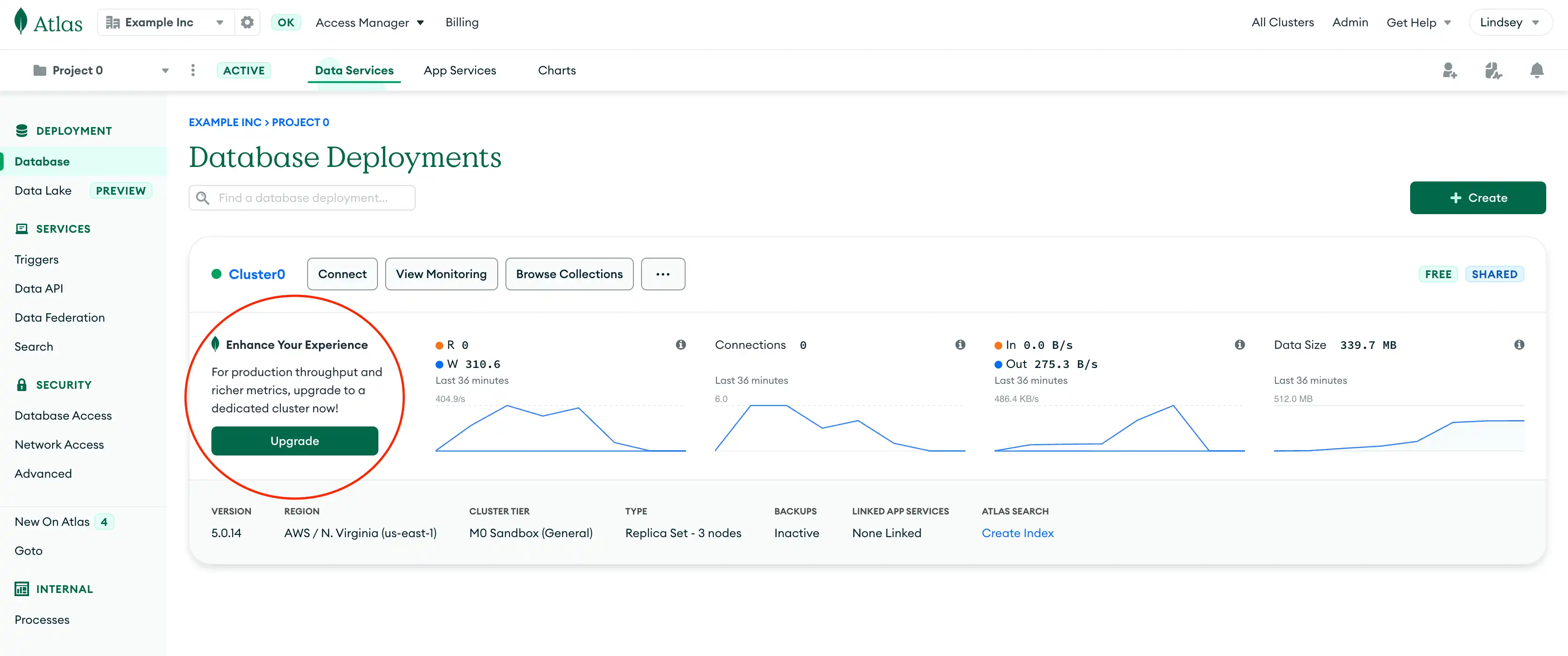
Configure your upgraded cluster settings in the following screen and then click Review Changes. To learn more about the pricing of the various Atlas cluster tiers, see the billing page.
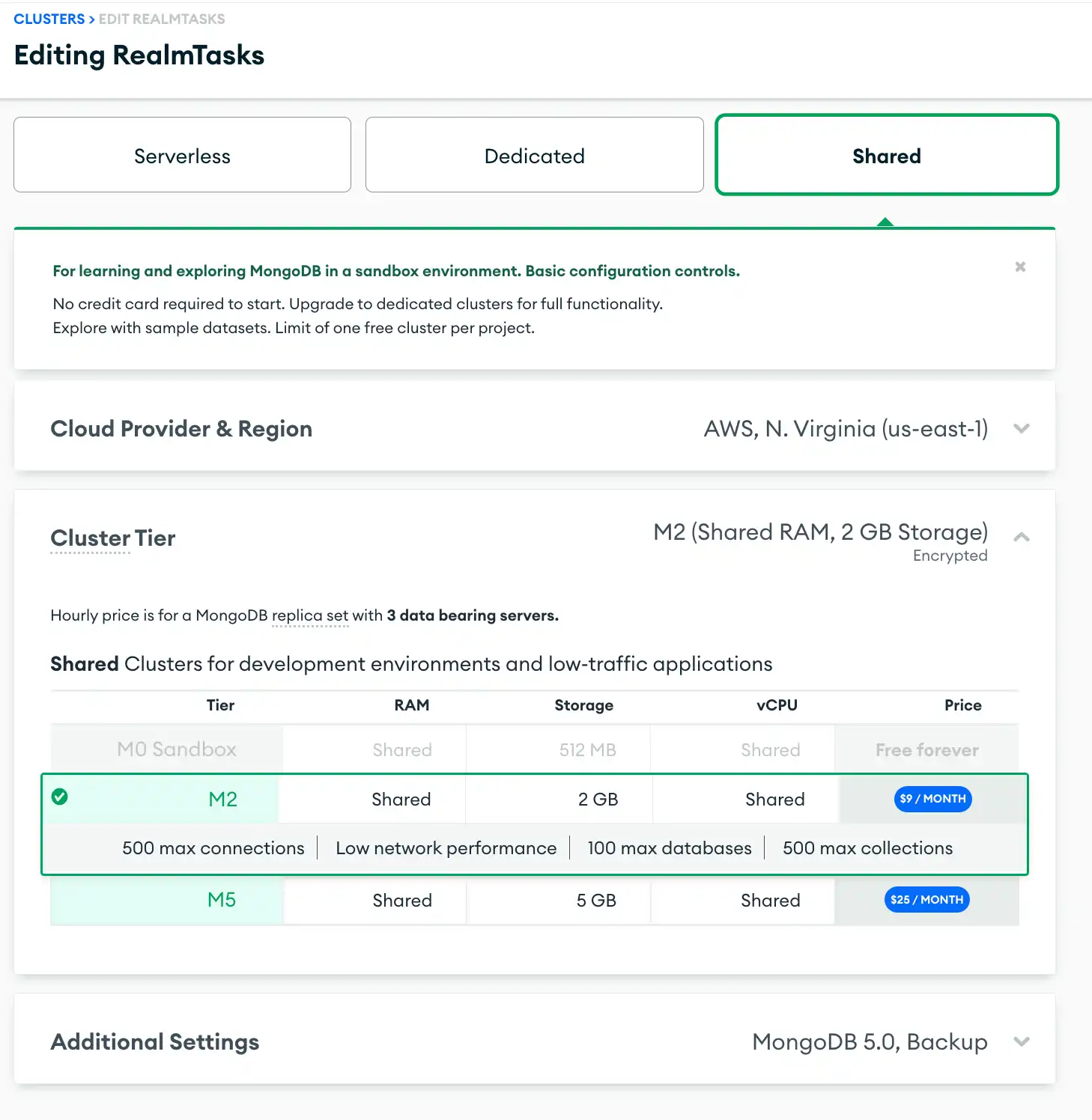
Review your upgraded cluster changes, and click the green Apply Changes button. A blue header will appear, indicating the progress of the cluster migration operation.
Finally, reenable Atlas Device Sync to resume your application development, testing, and roll-out.